SelfCAD, a popular all-in-one online 3D modeling software, just added a new Tutorial feature. With this tool, designers can record their modeling process, add instructions to it, and share it with others so they can design the model themselves. SelfCAD is a 3D modeling and slicing software for both beginners and professionals, and its collection of both artistic and technical tools, in addition to rendering and 3D printing features, makes it an ideal choice of software for professionals in all industries. The software has a simple user-interface that makes it easy to get started. At just $14.99/m or $149.99 per year, it is affordable for all user types and does include an option to sign up for a free trial account.
How does the tutorial work?
Like with all tools in SelfCAD, you will find the Tutorials in the main toolbar where, after expanding the drop-down list, you will find two modes in which this tool works. The first option, called Record Tutorial, allows you, as you can guess, to record your own step-by-step tutorial, which you can later save and share with others. The second option, called Play Tutorial, allows you to upload a TXT version of the tutorial and play in the Editor, which allows you to preview your recorded steps.
Manufacturing on Demand
To record a tutorial, you just have to click on the Record button in the tool settings panel at the bottom of the screen. Once you select it, the software will notify you that all objects will be removed from the workspace if there are any, and when you accept, you are all set. Now you can type in the title and the description of your tutorial, though it’s optional, and that’s it. From this moment forward, the software will record each change you make on its own so you can focus solely on your project (see video above).
When you’re done with your project, simply click on the Finish button in the tool settings. At this point, you can either Save your tutorial as a TXT so you can open it in the Play Tutorials mode or share it with others via a link. When you save it as TXT, you will be able to check the steps and edit them to add more descriptions to each step, or even translate them to any language for those who don’t understand English. When you share it by a link, anyone can open it directly in the editor.
What is the importance of this feature?
Tutorials are an excellent tool for educators who would like to show their students how to design a particular model and for designers who would like to train others to improve their 3D modeling skills. It’s just much more convenient to have those step-by-step instructions in the editor instead of constantly looking at the presentation or a video in search of guidelines.
* This article is reprinted from 3D Printing Media Network. If you are involved in infringement, please contact us to delete it.
Author: 3D Printing Media Network

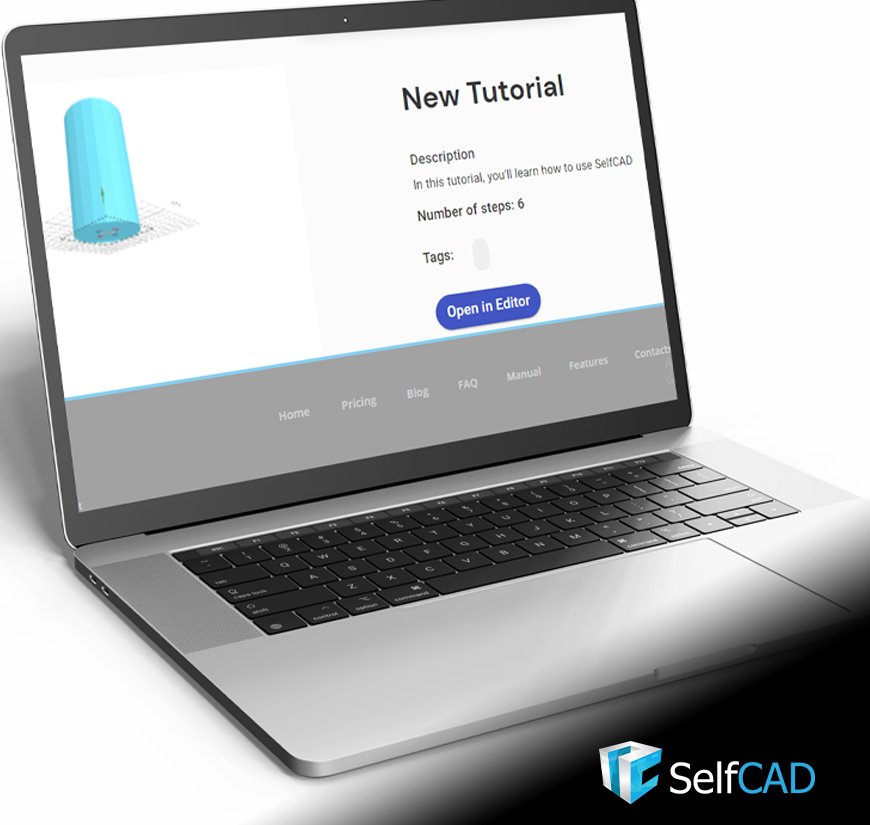
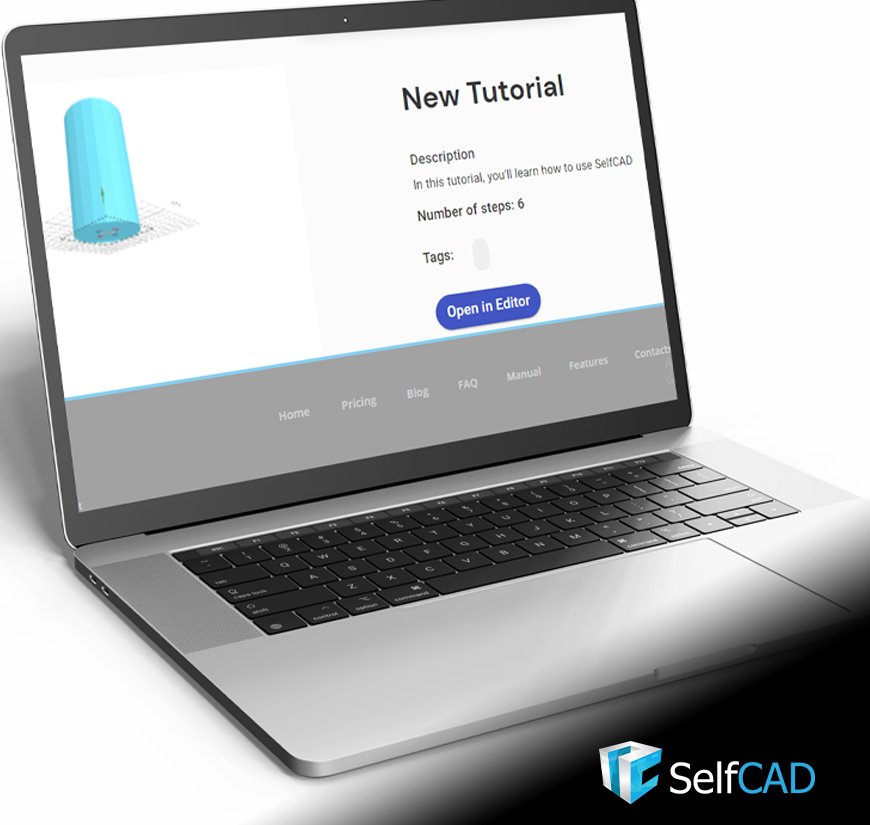
Leave A Comment