3D sculpting is a popular method of character creation where the 3D model is altered as if it were made out of clay. The main tools to shape the models are called “brushes”, which have different functions that allow them to alter the clay. It’s especially used during the conception stages of animated or CGI projects.
If you’re interested in sculpting, there are many options for computer software because of the heavy graphics sets and their wide use in industrial settings. Given the increase in mobile computing, pared-down but still robust sculpting programs are available for tablets. As PC sculpting is usually done with a pen and drawing tablet, the transition to tablets is very natural. The added bonus is the fact that tablets have expanded the possibilities of where you can work from.
We’ve compiled a list of the 10 best sculpting apps for iPad and Android. As there are quite a few options, we’ve selected the best based on the following considerations:
- Positive user opinion: The most fundamental way to decide if they’re good apps is to listen to the users. As such, we took into account the app ratings and reviews.
- Platforms it’s available on: To make this list as useful as possible, we took care to include a similar quantity of apps available for iPad as well as Android, or both.
- Price: We chose apps with a range of prices from free to paid, all with a good mix of functionality and accessibility.
- Amount of features: We focused on apps that had the most reach and fewest limitations, as well as simply being good and competent modeling options.
Sculpt+
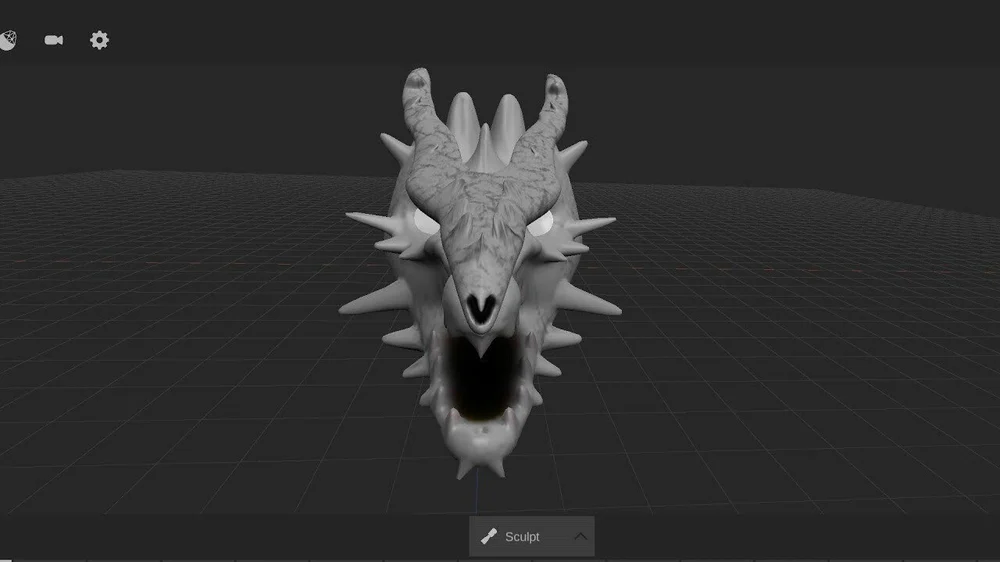
Sculpt+ is a sculpting app available for Android that has functions to sculpt and 3D paint directly on the model. There are many sculpting tools available, including brushes to flatten, pinch, push, and rotate your model. Plus, you’ll find tools for quality and creating base shapes.
You can import and export models as well as generate renders. Users praise it for being a good app that can create high-quality models. However, as of now, you can only paint in one opacity, and it doesn’t have tutorials to help you begin.
- Platform: Android
- Price: Free
- Standout features: 3D paint, adding textures, rendering, importing and exporting, 10 different modeling tools
- Ease of use: Limited learning resources but not too complex after a little practice
Nomad Sculpt
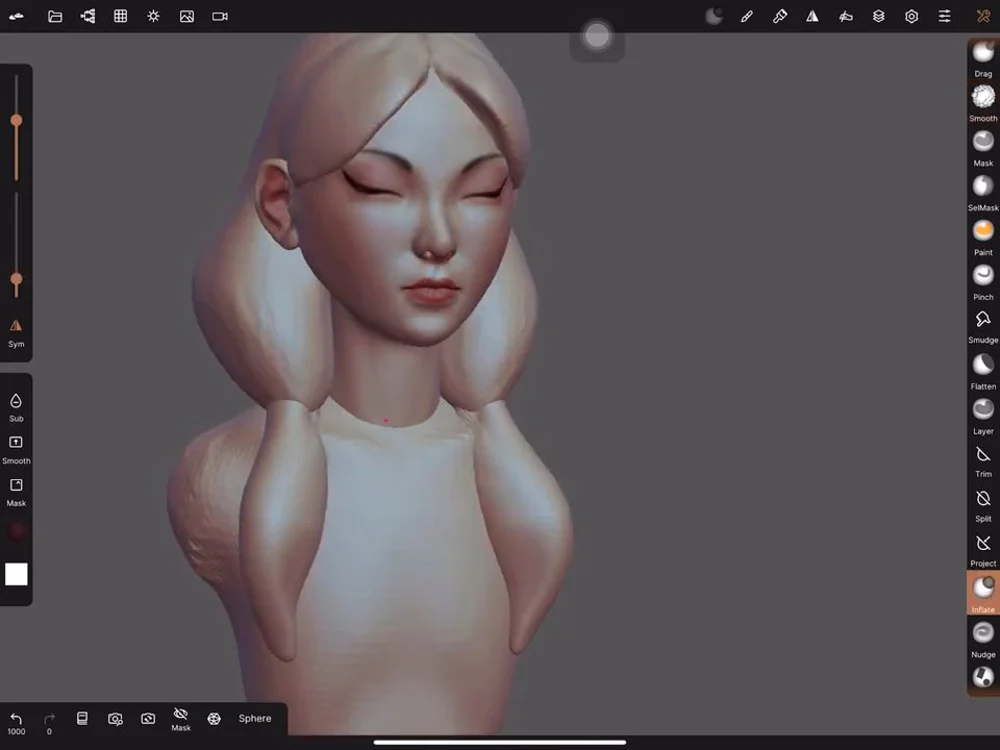
Nomad Sculpt is a sculpting app available for both iPad and Android. If you have an iPad, you’ll have to purchase it to download it. On Android, however, you can download it for free and unlock the full tools in-app purchases. (The free version is very limited.)
The full set of features include more than five brushes, some polygon cutting tools, and loops, and it’s sensitive to pencil pressure. You can separate your modifications into different layers to easily go back and forth, and avoid damaging certain areas.
- Platform: iPad and Android
- Price: ~$15
- Standout features: Different brush types, pencil sensitivity, vertex painting, working by layers, rendering, exporting
- Ease of use: Easy to learn, similar brush sensitivity as ZBrush, both iPad and Android versions recommended
Forger
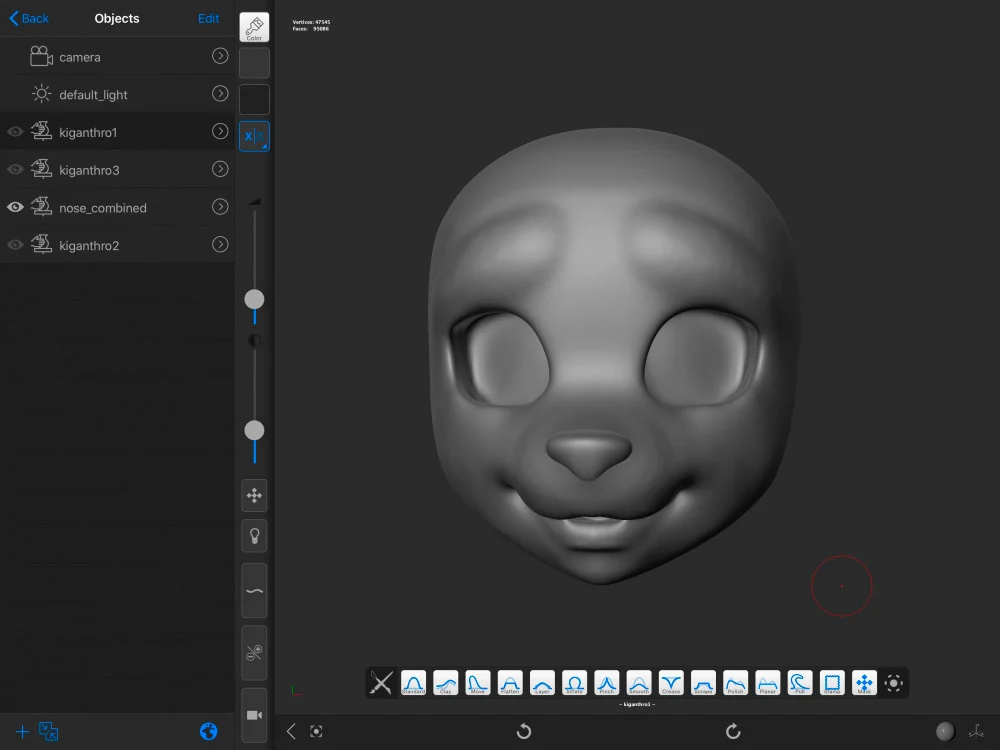
Forger is only available on iPad, and its distinguishing factor is the capability for multi-touch sculpting. It has different brush types and can import and export created products in OBJ file format. High-quality tools for sculpting allow you to modify the mesh to improve the quality further.
However, Forger doesn’t have rendering capabilities and is thus only used for modeling. That said, users emphasize how it has really powerful modeling tools that are comparable to computer-based modeling software.
- Platform: iPad
- Price: ~$10
- Standout features: Many brush types, detailed and precise brush settings, masks to isolate certain parts of the model, resolution features
- Ease of use: Easy to use by both professionals and amateurs
Sculptura
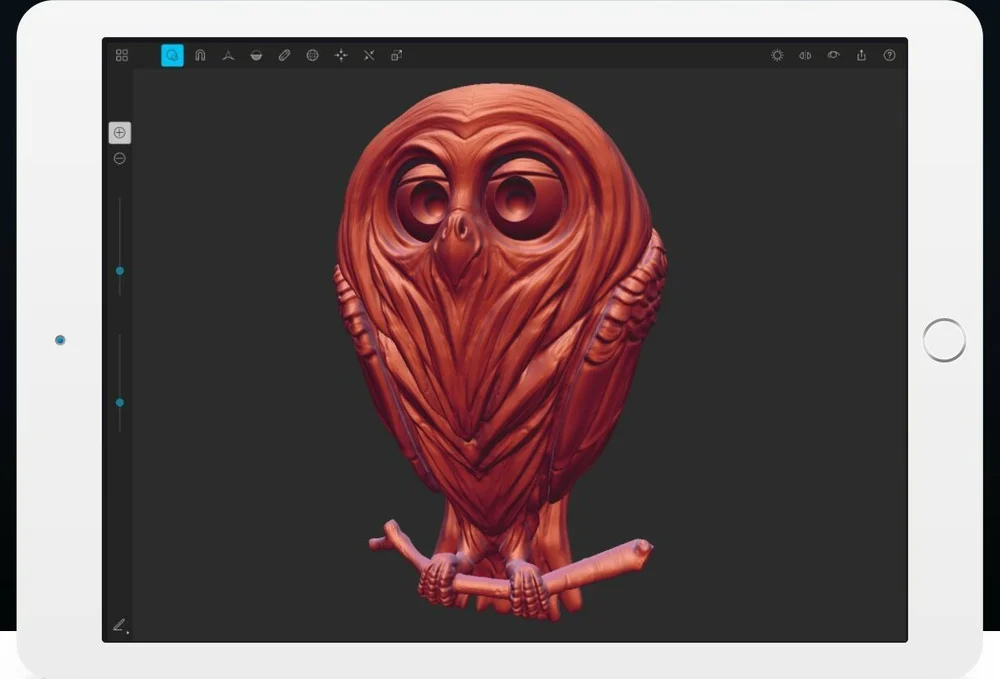
Sculptura is another great sculpting app available for iPad. It has 10 different brush types to pull, flatten, push, move, and add material. Its engine is centered around ensuring high-quality and detailed meshing. There’s also an editing history so you can go back to a certain stage if necessary.
The app is focused solely on modeling, so it doesn’t have functions for rendering or painting, but you do have the option of adding one color or material to your model. Additionally, it can be easily synchronized with other Apple devices via iCloud, allowing files to be opened and viewed on other devices.
- Platform: iPad
- Price: ~$10
- Standout features: GPU processing, 10 different brush types, high quality, detailed mesh
- Ease of use: Very intuitive to get started
Putty
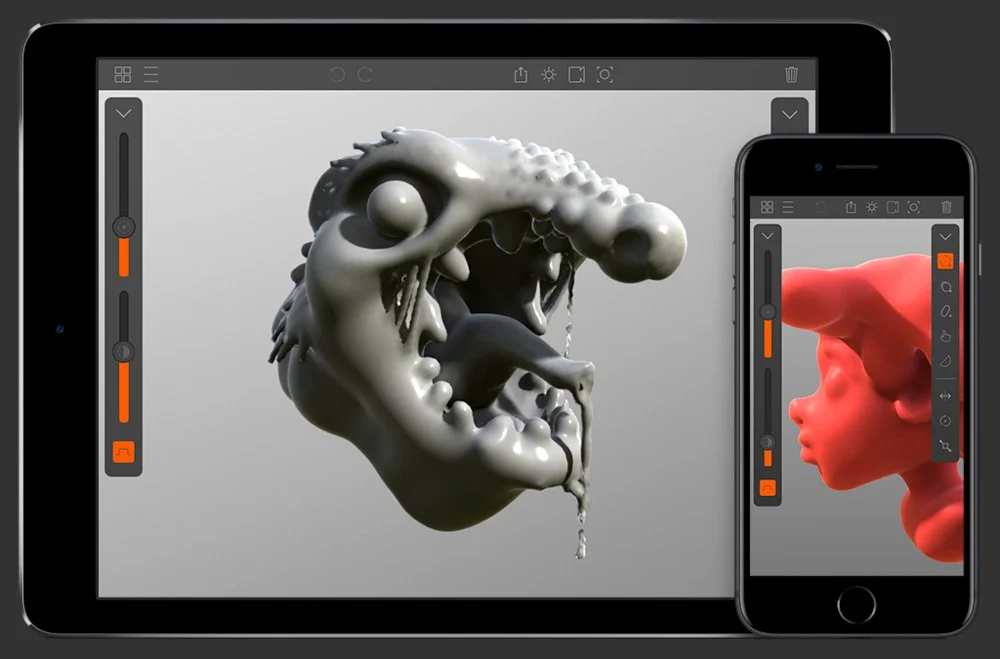
Putty is available for iPad and other Apple products, and it supports Apple Pen. You can also export STL and OBJ files. It’s intended for smooth modeling without many hard edges, but it can also be used for more angular projects like dishes or towers. It supports simple painting and materials to make your model look glossy, transparent, opaque, or even shiny.
People like Putty because the modeling process is very fast and simple, and there are fantastic lighting tools. However, a common criticism is that the icons and language used in the app are very different from any other app in the industry. As such, new users might be a bit confused at first.
- Platform: iPad
- Price: ~$5
- Standout features: Working with materials, different brush types, compatible with Apple Pen, exporting for other uses such as 3D printing
- Ease of use: Easy workflow but different UI from other apps, takes some time to get used to
3D Modeling App

3D Modeling App is for Android and still in development, so there isn’t a stable release available yet. You can get it for free with early access, however, you have to purchase in-app features to unlock its full functionality. Choose from 10 preset shapes to modify, or you can sketch, model, sculpt, and paint directly onto models created from scratch.
Specifically for sculpting, there are five different brushes in various sizes for moving, pushing, pulling, and smoothing the model. You can show or hide shadows and lights, plus there’s vertex color painting and 20 available materials.
- Platform: Android
- Price: Free
- Standout features: Several materials available, different brushes for sculpting, vertex paint, importing and exporting OBJ files
- Ease of use: Very complex for beginners
D3D Sculptor
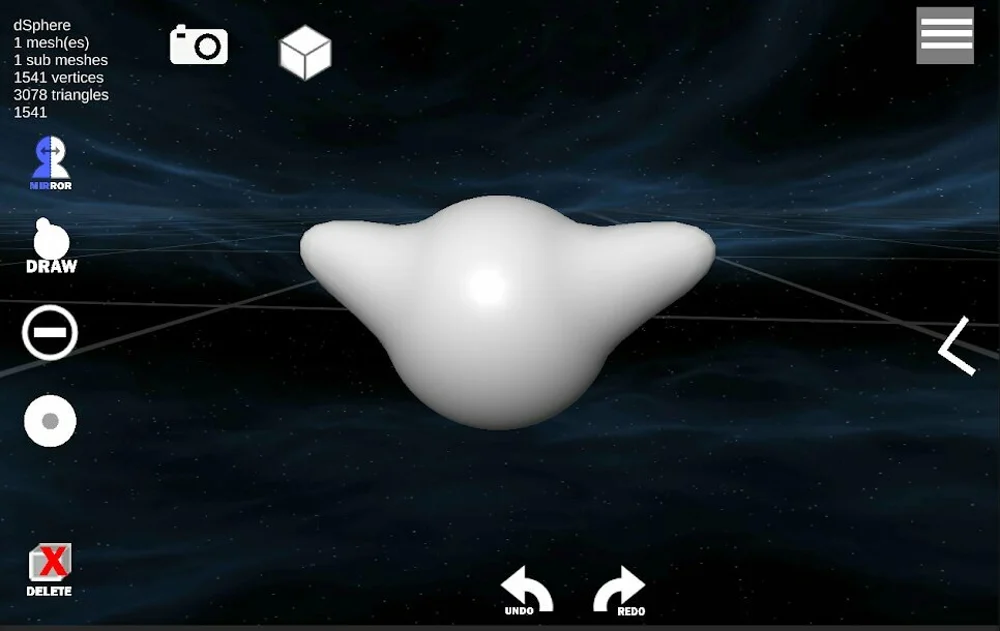
D3D Sculptor is a free app that combines modeling and sculpting tools like extruding, pushing, and pulling. Additionally, you can do vertex painting and texturing. Although it can’t make very detailed models, D3D can be helpful for concept creation when you need to visualize an idea.
With this app, there’s the option to export your created models as OBJ so you can further edit your model in more complex software. Initially, D3D received mixed reviews because of some incomplete features, but in later updates, they’ve completed and fixed many features, making them and the app overall more reliable. Additionally, the support team seems to respond to user feedback and integrates improvements into the app.
- Platform: Android and iPad
- Price: Free
- Standout features: Importing and exporting OBJ files, painting and texturing, working with masks, different but limited number of brush types
- Ease of use: Very beginner-friendly
SDF 3D
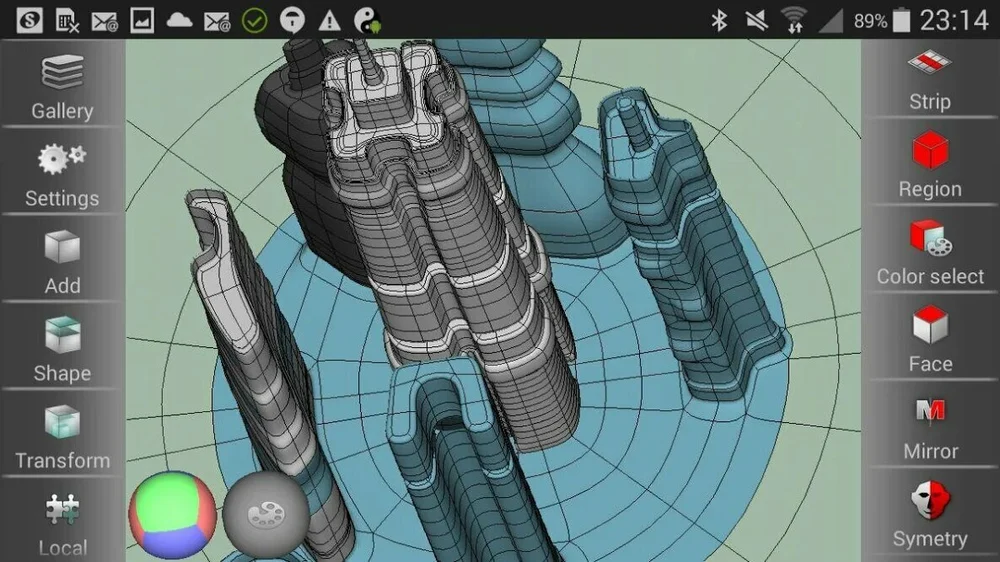
SDF 3D is a modeling app available for Android that also has integrated tools for sculpting. It can be used to model furniture and ergonomic items, but it can also be used in concept work, characters, and toys. The letters SDF stands for SubDivFormer because its main focus is high-resolution mesh for soft edge modeling. It can export (but not import) STL files.
The app is free, but you can access premium features by buying them in-app. Some premium capabilities include symmetry, OBJ file exporting, different colors for painting, and tools to improve precision. It has some mixed reviews, mostly due to the fact that it’s a bit complex to figure out at first. Still, people who learn to use it say it’s very complete and easy once you get to know it.
- Platform: Android
- Price: Free
- Standout features: Modeling, painting, and sculpting features, default objects such as cones, spheres, and cylinders
- Ease of use: Complex for beginners but easy once you have it down
Spacedraw

Spacedraw is available for Android only and it has functions for sculpting, modeling, texturing, and 3D painting. It can be used to view existing projects or to create new ones. It uses multi-touch for modeling and moving around the workspace. It has 12 default shapes to work from, and you can do subdivision modeling to improve the quality of your model.
Reviews are mostly positive, although there’s criticism about the control system, which is different compared to other 3D apps and makes Spacedraw difficult to comprehend initially. It also lacks advanced rendering features like shadow and light settings.
- Platform: Android
- Price: Free
- Standout features: Sculpting, basic texture paint, modeling, working from prefab shapes, texture maps, defining materials with transparency or glossy finishes
- Ease of use: Takes a bit of practice to learn but a piece of cake thereafter
Sketch 3D
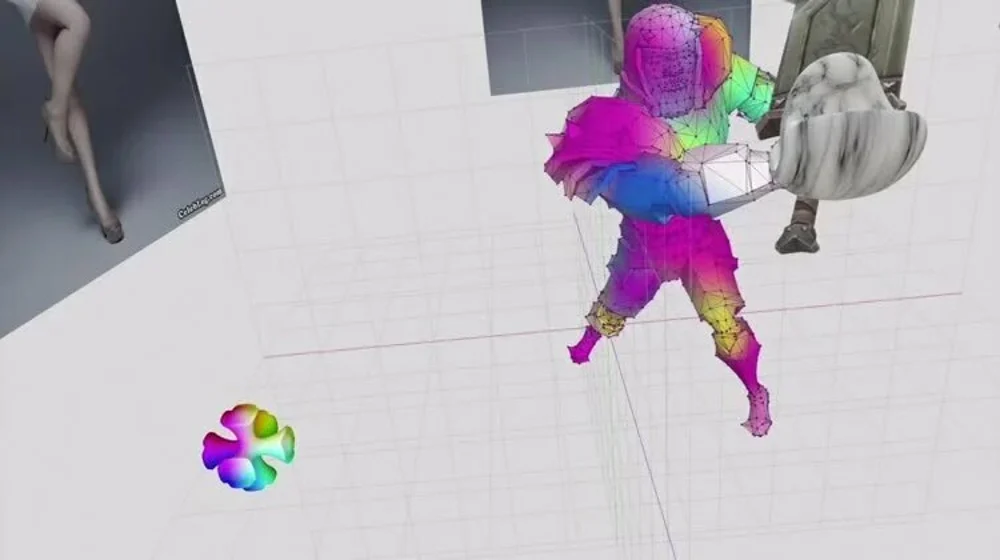
Closing out our list is Sketch 3D, a free sculpting app for iPad. It can be used to sculpt from default shapes like blobs, spheres, or human shapes. Plus, models can be animated.
You can share created designs with the community by posting them in the public sharing space available in the app. Sketch 3D also supports iCloud sharing, as well as AirDrop, so you can quickly import and export models from other Apple devices.
Many file types are supported including 3DS, OBJ, or STL. It includes tools such as vertex smoothing, UV texture maps, brushes to add material or stretch it, and also simple features for extruding when working in big chunks of material. According to users, it responds to Apple Pen, but it’s designed to respond to touch.
- Platform: iPad
- Price: Free
- Standout features: Vertex smoothing, crease stretching, mesh subdivision, interaction of models with the whole scene instead of being single objects
- Ease of use: Complex to learn at first but ultimately great for the initial stages of sculpting
Source: Lauren Fuentes

Leave A Comment