Turning your 3D model into a 3D print is an exciting technological process. However, to make sure you don’t receive an unpleasant surprise, we will show you how to choose the perfect resolution for your 3D file. This will guarantee you a 3D print of the best possible quality.
For 3D printing, the most common file format is STL. STL stands for standard triangle language and means that your design will be translated into triangles in a 3D space. STL is typically not the native file format of your 3D modeling software. In its native format, your design is described as a mathematical function. However, most 3D modeling software has the option to export your designs to an STL file.
Let’s take a look at this difference in a visual way. Below you can see three globes: the one on the left is in its native file format from a 3D modeling software, the one in the middle is a high-resolution STL export, and the one on the right is a low-resolution STL export. When deciding to provide us with an STL file for printing, choosing the right resolution for your file is important to ensure a good quality print.
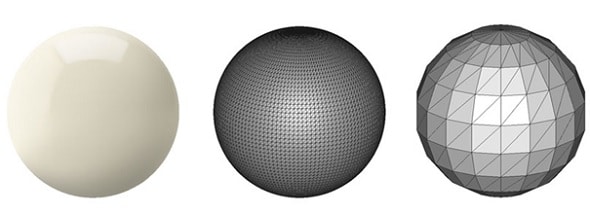
File resolutions that are too low or too high can cause problems
- Low-resolution STL file: It’s important to be aware that a poor-quality export will never allow us to provide you with a good print. Low-resolution means that the triangles in your STL file are big and the surface of your print will not be smooth. It will lead to a somewhat “pixelated” print.
- Very high-resolution STL file: A file with a resolution that is too high will make your file too big and sometimes impossible for us to handle. This will make it harder to upload your files and share them with coworkers or friends. It might also contain an extreme level of detail that the 3D printers simply cannot print.
Choose the right tolerance when exporting your 3D file
In most 3D modeling software, when exporting you will be asked to define the tolerance for the export. This tolerance is defined as the maximum distance between the original shape and the STL mesh you are exporting. It is advised to choose 0.01 millimeters for a good export. Exporting with a tolerance smaller than 0.01 mm does not make sense because the 3D printers cannot print at this level of detail. When exporting with a tolerance larger than 0.01 mm, triangles might become visible in the 3D print.
Of course, some people like the visible triangles if it works as part of their design. An example can be seen in the wolf ring below, where you can clearly see triangles in both the STL file and the end result.

Other 3D file formats
You can upload your STL file directly to our website to order your 3D print. You can also upload any other common 3D file type (see the complete list below). The transformation of these files to STL will be done automatically by our site and you don’t have to worry about the export settings. For some, we can provide you with a 3D printing estimate online, while for others, our support engineers will handle your request. If time is of the essence, we suggest that you select a file type for which we can generate an online price.
Extra Tip: Resize your 3D model before exporting
For the best result, do not forget to resize your object in your 3D modeling software before you export it to an STL file or before you upload it to our website. Ideally, the size of your 3D model should be the same as the size of the intended 3D print. If you have a small-scaled 3D model but you intend to print a large object, it is better to scale up the 3D model in your software before you export or upload it.
Keep the file size of your 3D file in mind
Last but not least, it’s important to make sure that the size of your file does not exceed 100 MB. Once you’ve successfully reduced the size of your 3D file, make sure to upload it here and get free quotes in over 40 high-quality materials and finishes. If you can’t reduce the size of your 3D file below 100 MB, send the cloud sharing link of zipped file via a file transfer service to info@facfox.com.
Add a Comment
You must be logged in to post a comment