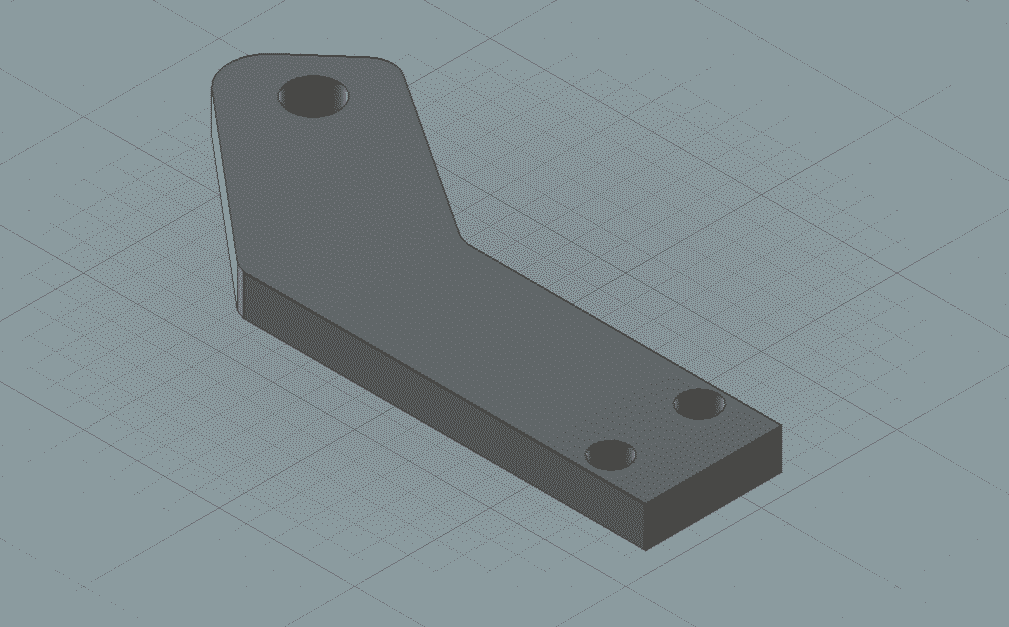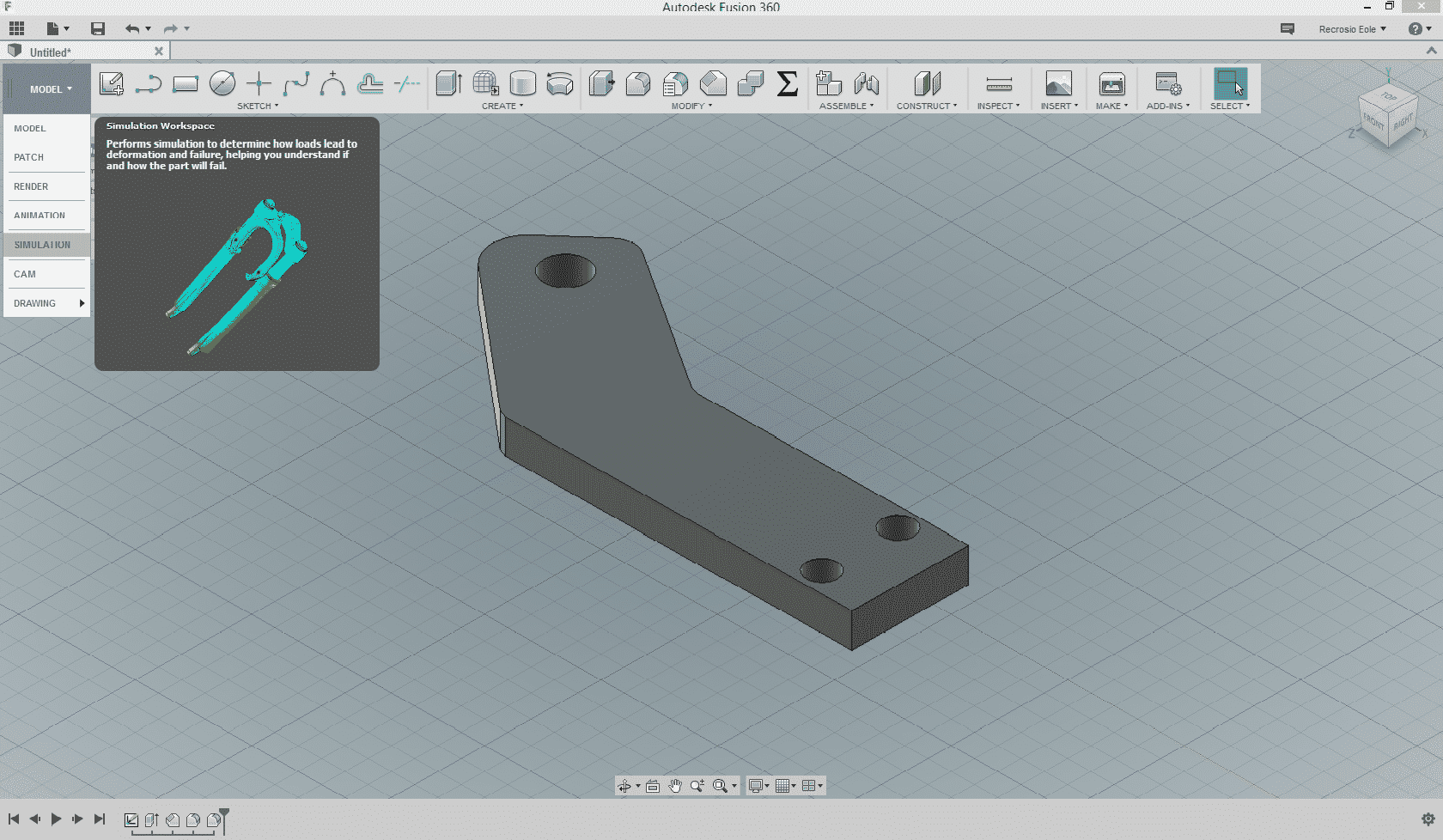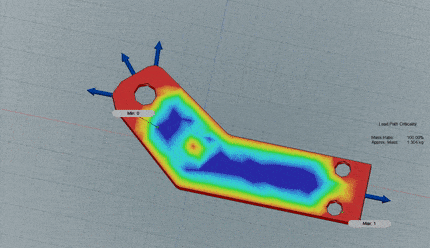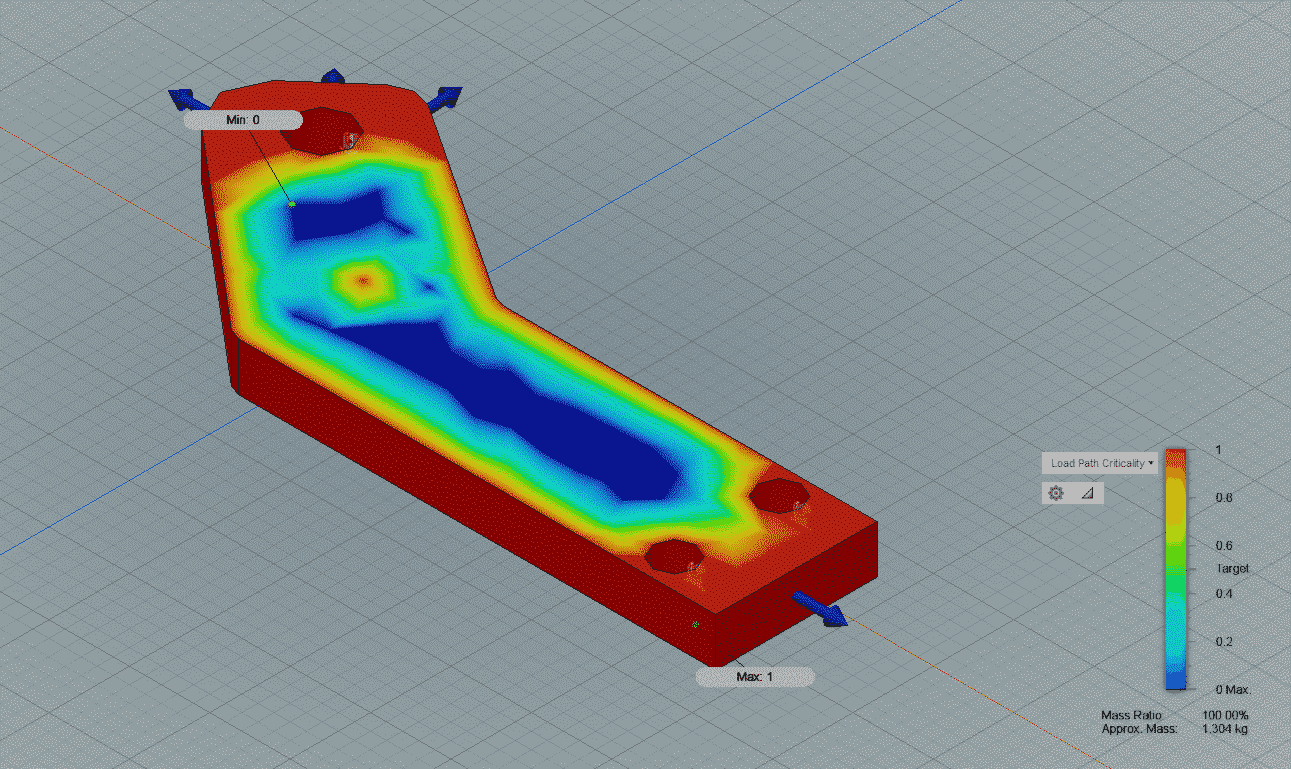It is a technique that optimizes the geometry of an object thanks to a mathematical method, within a given space and with given loads and constraints. The goal is to maximize the performance of a part by reducing its mass.
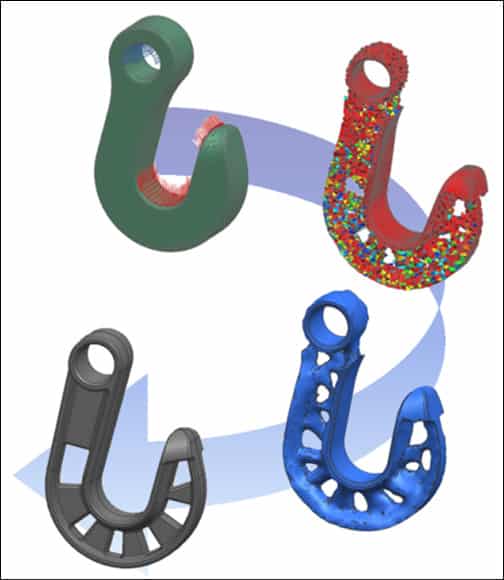
Designers and engineers use topology optimization to conceive parts but the parts optimized with this technique are often difficult to manufacture through traditional manufacturing methods.
Topology Optimization with Additive Manufacturing
The field where topology optimization helps the most is surely additive manufacturing. With 3D printing, it is known that the less material is used to manufacture the part, the better it is.
Indeed, a part that uses less raw material to be produced means that it will be lighter and cheaper.
Topology optimization has the capacity to improve 3D models with constrained parameters to enhance the shape and reduce the amount of material used.
Additive manufacturing doesn’t encounter the same limits as traditional manufacturing methods and can go further with shape optimization thanks to the ability of 3D printing to print complex parts.
Improving the shape of a CAD model
To optimize the shape of a model, you can use the dedicated tools of some software:
- Fusion 360
- Inspire
- Cura
And much other software. You can also run a python script that optimizes the topology.
Shape Optimization for 3D Printing with Fusion360
Autodesk Fusion 360 has a very interesting shape optimization tool. Let’s take a look at it!
For this example, we modeled a very simple bent arm with screw holes. Our model can be modeled in its actual shape but remember that the less material is used, the better it is.
In the workshop menu, select Simulation. A new window appears with all the types of simulation you can run.
Click on the Shape Optimization tool.
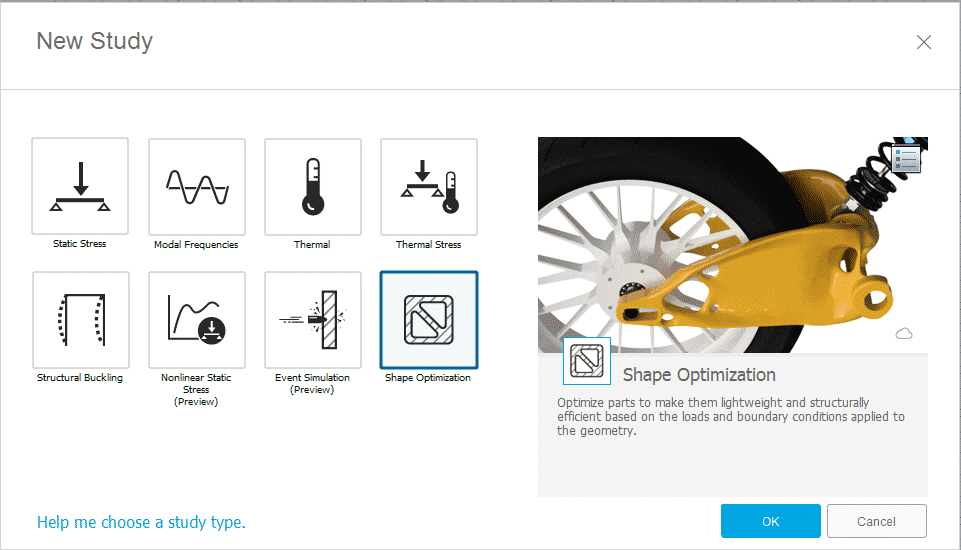
The software needs some parameters before starting the shape optimization process:
- Structural constraints: Set how your object will be constrained in the workspace. For our model, we set the constraints in the pins’ holes.
- Loads: choose where and how stress will be applied to the part. For our model, we applied a load of 500N (about 50Kg) on one side. This force will directly affect the shape of our model.
- Shape parameters: this section allows us to select the region of our model we want to preserve (holes and sides), if we want the model to be symmetrical and what amount of material we want to reduce. For our model, we set this last parameter to 50%.

Once the parameters are set, we can click on Solve.
The results of the study show how and where the stress is applied. The model can now be reworked to remove the excess material and to add supports where needed.
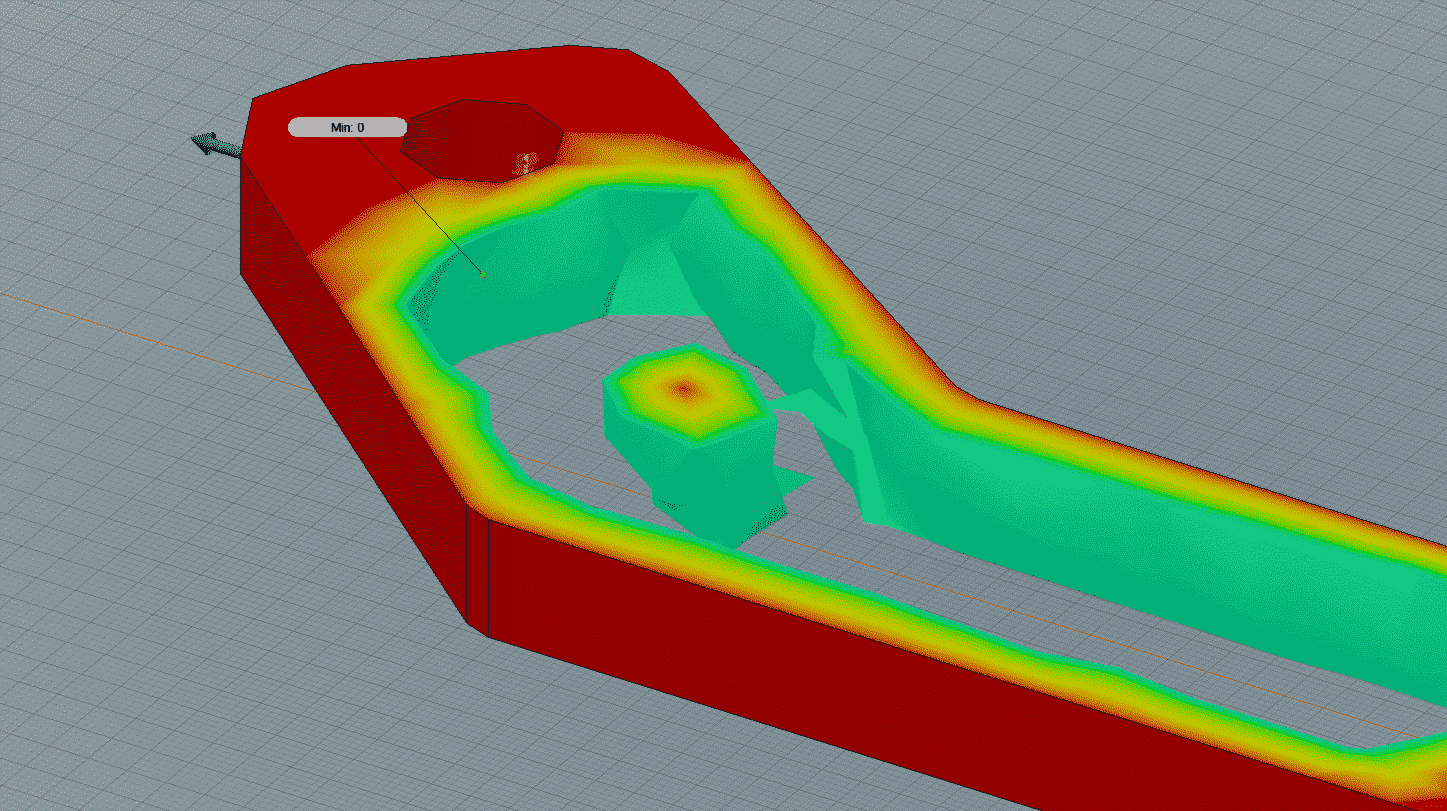
For our example, we output two different versions of the results:
- A version where we decided to not take the small stress point in the middle into account. The part is optimized but can have a weakness where we remove material.
- A version where we respected the results and added a support structure in the middle of the part. That extra support allows to handle most of the stress.
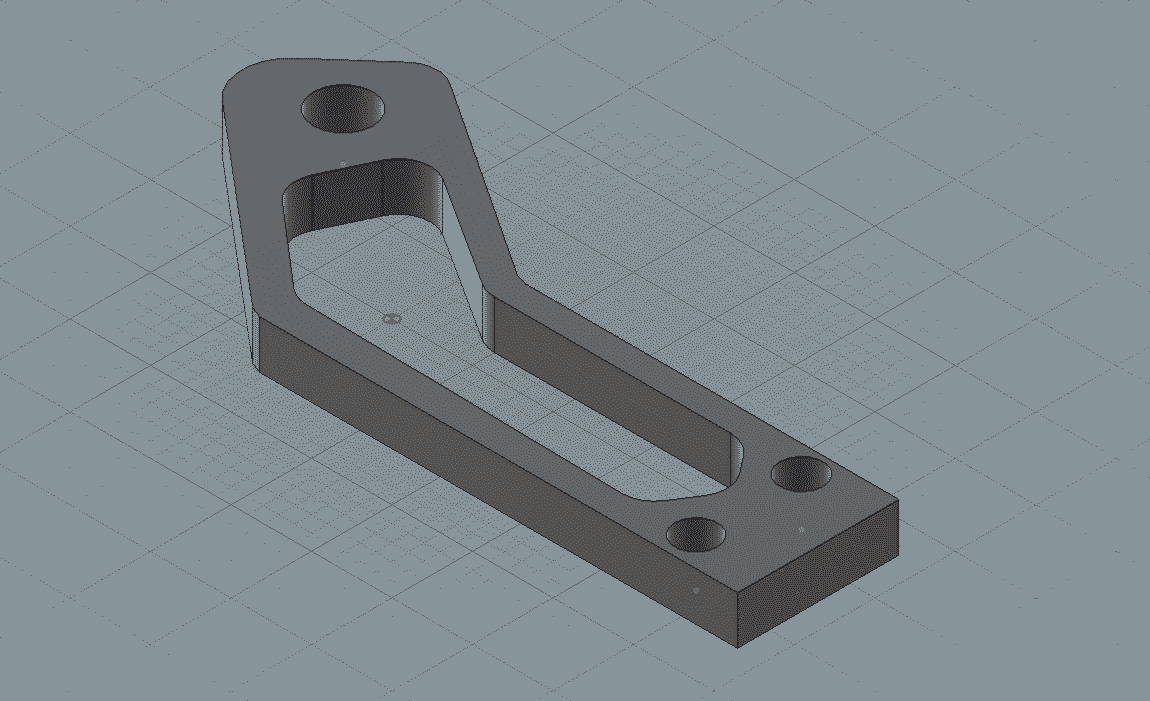
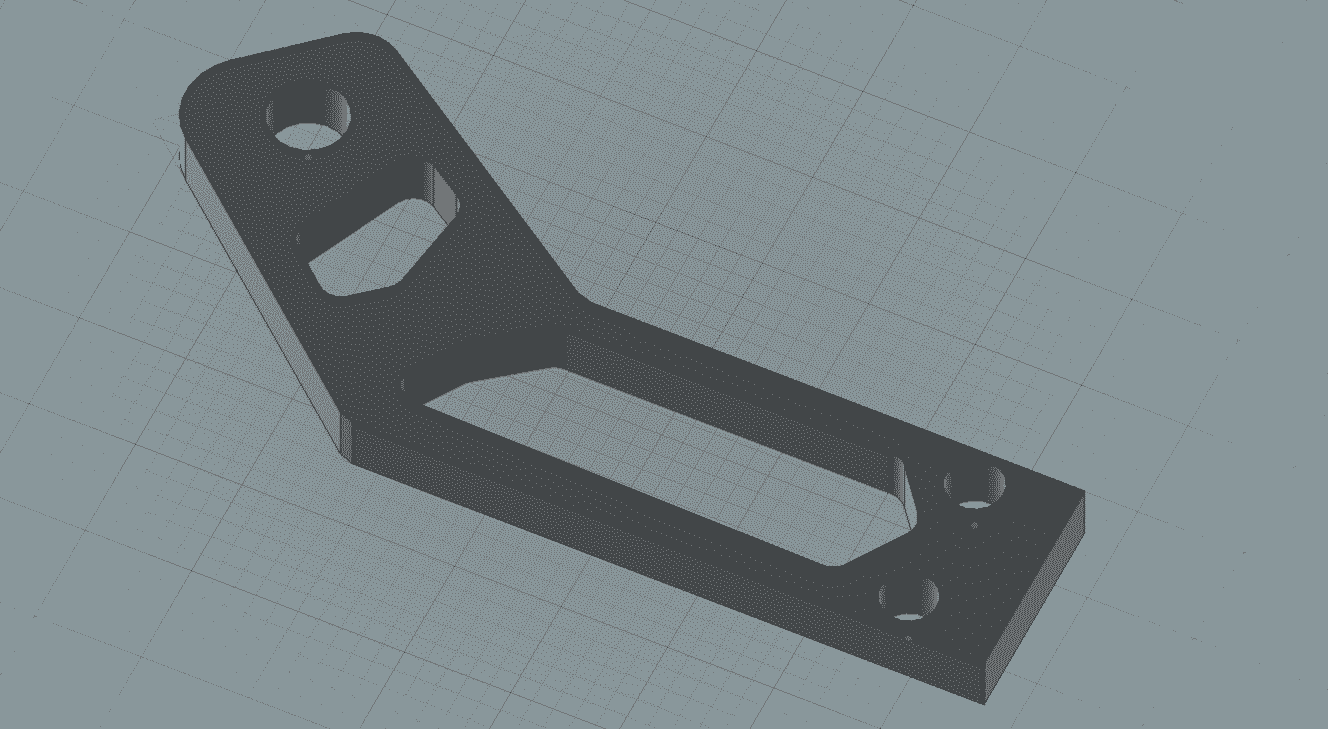
Our part is now optimized and ready to be 3D printed with the best results.
To discover more about our 3D printing service, you can try it by uploading a file.