What is the rotary engraving attachment used for?
With the rotary engraving attachment, you can use your engraver to process tumblers, cups, vases, and bottles of various sizes and diameters.
When the rotary engraving attachment is inserted, the axis movement in the Y direction is replaced by a rotary movement. With the special roll attachment, you can even process objects with large or small openings that do not fit into the cones of the standard configuration.

Step by Step
Inserting the rotary engraving attachment into the laser engraving machine

First, move the laser machine table to its lowest position. On the Speedy 360 and Speedy 400, you can also open the front door to make it easier to insert the attachment. Then switch off the laser. Always switch the laser off when installing or removing the rotary engraving attachment to ensure safe handling in the processing area.
Now insert the rotary engraving attachment into your laser, and fix it with the clamps on the rulers of the ferromagnetic engraving table or vacuum table. Then connect the device to the connecting cable on the inside of your machine. Now switch on the laser again. This starts the homing process of the laser, and the rotary engraving attachment automatically rotates to the 0° position.
Preparing the graphic
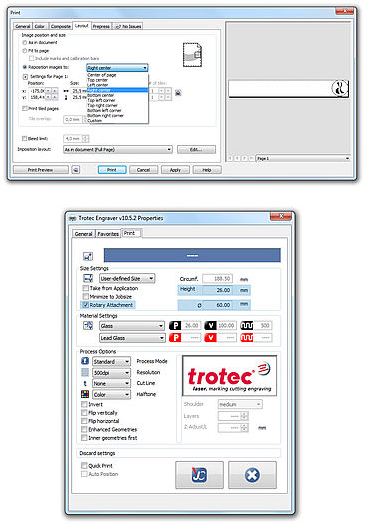
The next step is to prepare your graphic using your preferred graphics program. Print the finished graphic. In the Print dialog, go to the “Layout” tab, and set the positioning to “Center-Right.” This will automatically rotate the graphic by 90° in the software. Note that the change becomes visible only in JobControl®. Next, go to the JobControl® Print window, check the “Rotary Attachment” option, and enter the height of your graphic and the diameter of the workpiece on the right-hand side. Measure the diameter at the point where you want to laser engrave your workpiece. This causes the JobControl® software to calculate the circumference of the object and automatically adapt the job size. Using these settings, the software also calculates the angle for rotation during the engraving. The height of the plate in JobControl® thus corresponds to the circumference of the workpiece.
Then select the desired parameter and send the job.
TIP:
Select “Minimize to Job Size” to facilitate the positioning of the job in JobControl®.
Positioning the workpiece
Now clamp the desired workpiece into the rotary engraving attachment and fix it with springs. Make sure the workpiece is not clamped too tightly or too loosely. This will allow quick exchange of the workpiece to be engraved as well.

If the workpiece is not cylindrical but conical, as wine glasses are, using the Speedy 300, 360 and 400, you can align the engraving area parallel to the working table using the rocker lever on the left side. In addition, the cones are height-adjustable on both sides in order to permit work with various workpiece diameters.
If you want to engrave glasses or cups with handles, they must be placed so that the handle is not rotated into the engraving field. First, move the Y-axis (rotary motion) to the very top. Clamp the workpiece so that the handle is slightly above the laser beam. Since the workpiece is rotated backwards for the laser process, there is no risk of collision with the laser head.
For safety, detach the nozzle in order to avoid collision with the rotary engraving attachment. Then focus onto the engraving area of the workpiece.
TIP:
If you want to engrave conical objects, the engraving area must be set parallel to the X axis to ensure a constant focus position. In the models Speedy 300, Speedy 360, Speedy 400, and SP 500, the rotary engraving attachment can be tilted to this end.
Laser engraving
Now position the job from the queue on the plate. As the job was sent with the “Cylindrical Engraving” option, the background of the plate in JobControl® likewise changes and displays a rotary attachment.
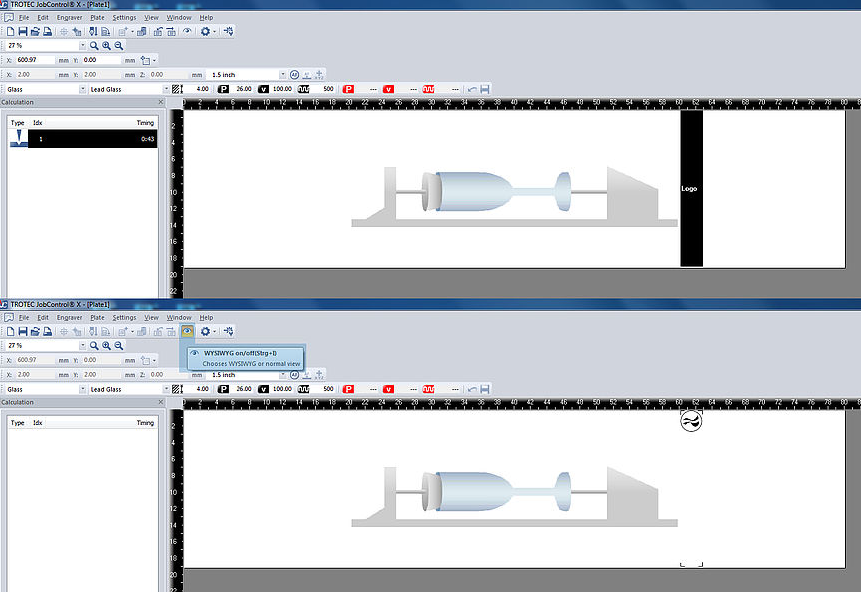
Now connect JobControl® to the laser. Use the crosshairs to position the job to your workpiece.
Now you are ready to start the job and create personalized laser-engraved workpieces on your laser engraving machine.
Changing cones to rolls or chucks
You can change cones to rolls or chucks. Which one fits best depends on size, weight and diameter of the cylindrical object. You can find the technical overview here.
In this video tutorial we show you how to easily and quickly change the cones to rolls or chucks.