Recently, a 3D printing pioneer Andrew Sink startled the community with another generator, this time an STL to ASCII generator. With the increasing number of STL files available on various file repositories, such a generator may find an interesting use. Let’s see what is ASCII and ASCII art, how to play with existing STL files, and where the results of such 3D Art can be used.
There are many generators that convert images and text into ASCII combinations. However, the STL to ASCII generator by Andrew Sink is especially dear to 3D designers as, in a matter of seconds, they can see their designs in a different format. And in some cases, the results are very impressive.
What is ASCII And ASCII Art?
American Standard Code for Information Interchange
ASCII art is a graphic design technique that uses computers for presentation and consists of pictures pieced together from the 95 printable (from a total of 128) characters defined by the ASCII Standard.
Source: Wikipedia
(\_/)
(=’.’=)
(“)^(“)
Computerized ASCII Art exists for more than 40 years. Before the era of emojis, such symbol combinations were used in chats, forums and emails to spice up the conversation. There are huge galleries available online to scroll through and to find specific combinations. From animals to space-themed creations.
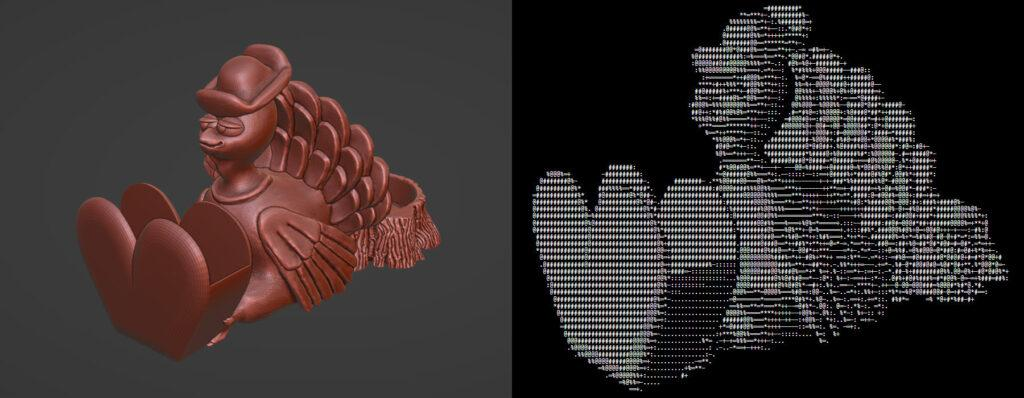
3D ASCII images are much busier symbol combinations. And it is harder to see the creator’s message which sometimes needs some zooming in/out to find the right focus. What may seem to be a mass of meaningless symbols to some, for others can be recognizable silhouettes of dear items and designs.
In his video, Andrew goes through the code and shares some of the results published by the community members.
Upload STL Files into ASCII Generator
On top of the ability to rotate the model in the same way as in any software, there are a few interesting functions.
- Rotate. One of my favorite options in the generator is “Rotate”. A model rotates evenly 360 degrees 4 times slower than in the MP4 below.
- Custom Text. Tested my Valentine-themed model with default symbols, <3 symbols, and letters from the word “Love”, below are the results. A Bunny model can be in made in “Bunny” letters, etc.
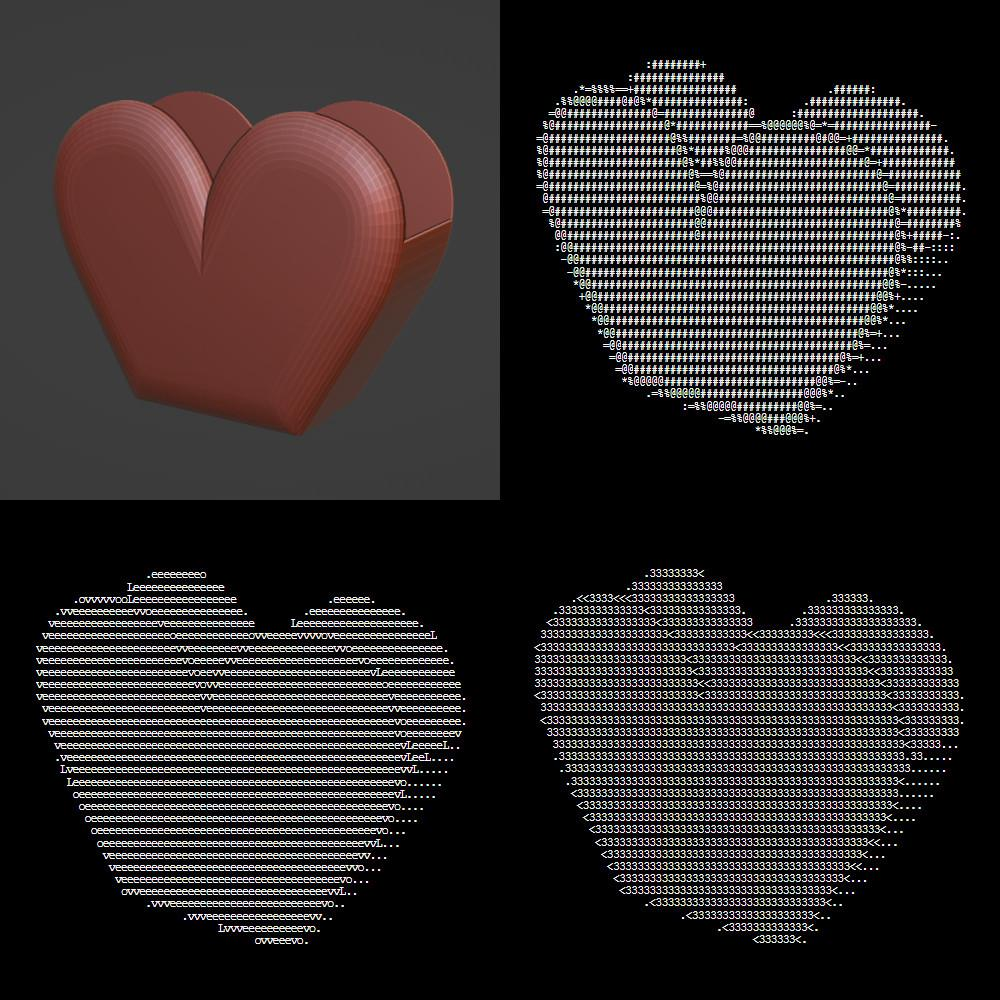
- Dark/light modes. I preferred the dark mode to better emphasize the model contrast.
Uses of 3D ASCII Art
As Andrew’s generator is the first of its kind, there could be many ideas emerging from it that we may not know about, yet. Here are some of the interesting options.
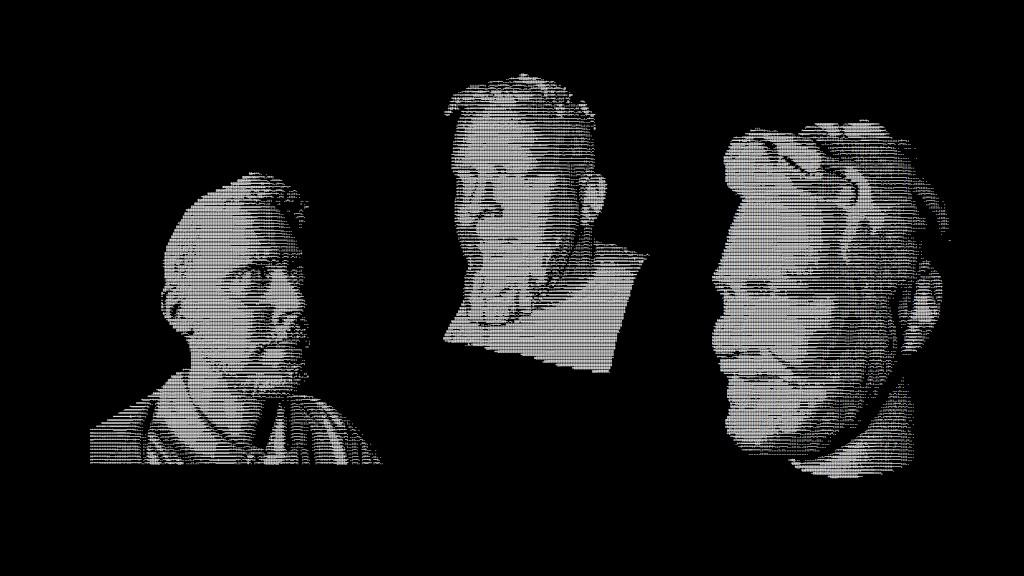
ASCII Art Avatars and Profiles from 3D Scans
The astonishing results came out from existing 3D scans, specifically 3D scans of the heads. These were so good that they could be used as Avatars. Joe Magdalena did so and it looks awesome.
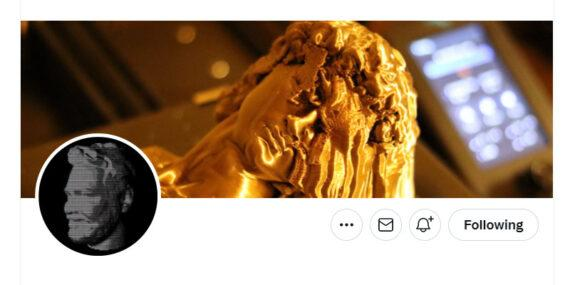
Framed and Hanged on the Wall
Designers or fans of the popular STL model may now create an art piece from the creation, 2D print it on paper, frame it, and hang it on the wall.
Turn ASCII Art to NFT
It is still complicated to create NFTs from 3D files, and most of the attempts, in reality, are GIFs that portray 3D files. ASCII Art from a 3D model may be one of the ways/forms to submit as NFT. As an example, check the Statue of Liberty by Monumentz ASCII on Opensea. Read more about NFT in our previous blog.
Conclusion
The online STL to 3D ASCII converter and generator was warmly accepted in the 3D printing community because such an original tool was tailored specifically for the niche. As Andrew mentioned, he was surprised and delighted to see such interest in it. GitHub link.
Source: https://3dwithus.com/stl-to-ascii-generator-create-an-art-from-existing-3d-models