There are quite a few 3D design software out there for 3D printing, but many people ask whether ZBrush is good for 3D printing. I decided to look into how ZBrush works and if it’s worth you using it for your 3D models.
Is ZBrush Good for 3D Printing?
ZBrush is a good for 3D printing since it can create high quality models in various shapes using its sculpting tools and texturing. It’s an all-in-one digital sculpting solution that many designers recommend using for 3D printing. Beginners can create models in ZBrush even without experience.
If you want to learn ZBrush from scratch, I’d recommend checking out the video below. He goes into good details on the main aspects that you’ll want to know to get good at modeling your own 3D prints.
ZBrush is a paid software so it may not be the best idea to go from beginner with it, but if you have more experience with 3D modeling and sculpting, it could be a great fit for you. Other options like Maya or Blender are great for 3D printing also.
There are many great features with ZBrush such as the Topology Brush which allows you to create accessories with a surface thickness, create a new topology to replace a patch of existing topology, or to create a surface for retopologizing your models.
Topology simply means a pattern of polygons that make up a mesh, so the smaller shapes that make up the bigger shapes in a model. Check out the video below for a good walkthrough.
Users who use ZBrush for 3D printing miniatures for D&D or tabletop games should make sure to scale up the finer details in the model such as the head or hands because it helps when you are printing them in small scales such as 28-32mm.
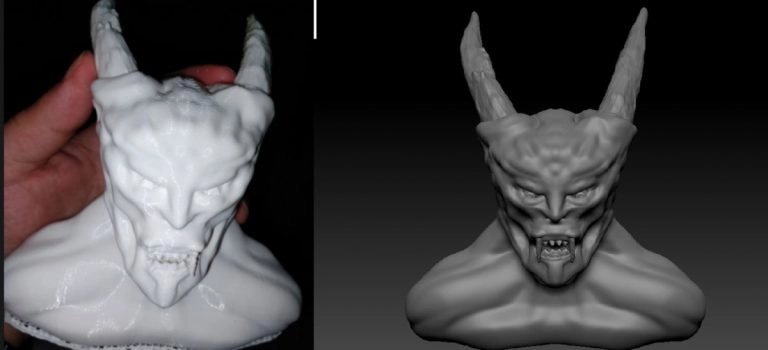
ZBrush has a 3D Print Exporter Plugin that allows you to export your models to be ready to 3D print. After you design your model in ZBrush, you can simply follow these steps:
- Open the ZPlugin and select your model to open with 3D Print Exporter from the menu
- Use the sizing tools to standardize the size ratios according to your preference
- Export the file according to the required format (STL usually or OBJ)
This cool video should help you through and thorough in doing 3D printing with ZBrush. The interface of the software is a bit underwhelming but it has multiple applications in terms of 3D printing software.
Can ZBrush Open STL Files?
Yes, ZBrush can open STL files to edit them as you desire. In the ZBrush plugins(Zplugin) menu, under 3D Print Hub, there are options to “import .STL files” without needing to use other programs like Meshmixer. Simply find your STL file and load it up into ZBrush. You may need to zoom in to see the STL file clearly.
Which is Better, Blender or ZBrush?
Blender is better for sculpting high quality models, while ZBrush has an easier workflow and is more geared towards professionals.
Blender is one amazing tool that allows you to generate effective 3D models with multiple options to edit and form them according to your preference. The render option in a blender generates high-definition real-time images that seem very realistic.
ZBrush isn’t far away from Blender too in this regard, they both have their pros and cons. Let’s weigh both of them in:
| Blender | ZBrush |
|---|---|
| It is generally available for free to its users with a General Public License | ZBrush has a proper license that needs to be purchased on their own terms |
| It has decent sculpting, texturing, and forming tools | With a higher quality of tools, ZBrush takes the lead in high definition sculpting and editing tools |
| You can make animations and real-time simulations in Blender | ZBrush is primarily used for 3D modeling, sculpting, and printing |
| Exporting settings for various features are unavailable for Blender | You can easily export settings into other software from ZBrush and use it elsewhere |
| Smaller polycounts are adaptable to Blender | It can handle about 10-50 times more poly counts than Blender |
| Blender requires lesser system requirements to run such as:
· 64-bit Dual Core |
ZBrush has a higher graphic capacity, therefore, requires larger system requirements:
· 64 bit Intel i5/i7 or XEON Technology |
| Blender can work on both Windows and macOS | ZBrush can only work on Windows and OSX |
So, in terms of ease of access and better quality of 3D models, ZBrush takes the lead as compared to Blender. This is mainly because of the size and advanced functionalities it offers. These are then quite feasible for application in large-scale industries.
How Do You Export from Z Brush to STL?
As I mentioned earlier the STL file format is the go-to file format for most of the applications in terms of 3D printing. ZBrush allows you to export your 3D models from a general format to an .STL format.
Here are a few steps to export your files to STL:
- Install the 3D print exporter plugin
- Once installed, open plugins and select 3D print exporter
- This would then lead to the file, choose the required dimensions that you need the model for
- Finally, select STL>STL Export and save the file in the required directory
That’s it, just one plugin and you would be able to export your file into the required STL 3D print format.
Here’s a useful video on how to export your ZBrush files into 3D printing.
How Do You Make a Model for 3D Printing in Z Brush?
Making a model in ZBrush usually involves sculpting a piece of clay, whether starting from a sphere shape (ZSphere), a cube, cylinder, ring, or even a human shape that you can import. You can start sculpting the object by pressing the ‘T’ button to go into Edit mode. It will take some practice to get good at modeling.
You can enter different modes for sculpting such as symmetry mode to sculpt on a mirroring scale on the object.
Check out the video below for a ZBrush Tutorial on organic modeling.
So, the overall modeling process isn’t as complex as long as you are following a good tutorial.
Read More:
How to Learn Modeling for 3D Printing – Tips for Designing
Do You Need a Good Computer for 3D Modeling?
Is Blender Good for 3D Printing?
Is SketchUp Good for 3D Printing?
Is Fusion 360 Good for 3D Printing?