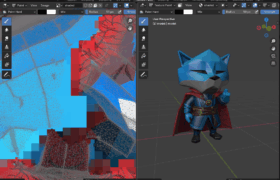1. Brief Introduction to Rodin AI
Rodin AI (Referral link) is an advanced 3D generation tool that simplifies 3D content creation through two core features:
- Text-to-3D: Generate detailed 3D models by describing your vision in text (e.g., “a vintage wooden chair with carved armrests”).
- Image-to-3D: Convert 2D images (photos, sketches, or artworks) into high-quality, colored 3D models with minimal effort.
It’s widely used by designers, developers, and hobbyists for rapid prototyping, game assets, or creative projects, though it currently has a minor bug affecting model downloads.
2. The Bug: Missing MTL Files in Rodin AI’s OBJ Downloads
When you generate a colored 3D model in Rodin AI and download it as an OBJ zip package (the default 3D format for many workflows), you may encounter a critical issue:
- The zip file lacks MTL files (Material Template Library files), which store material properties (e.g., color, texture links) for the OBJ model.
- This bug occurs regardless of whether you check the “PBR” (Physically Based Rendering) option during export.
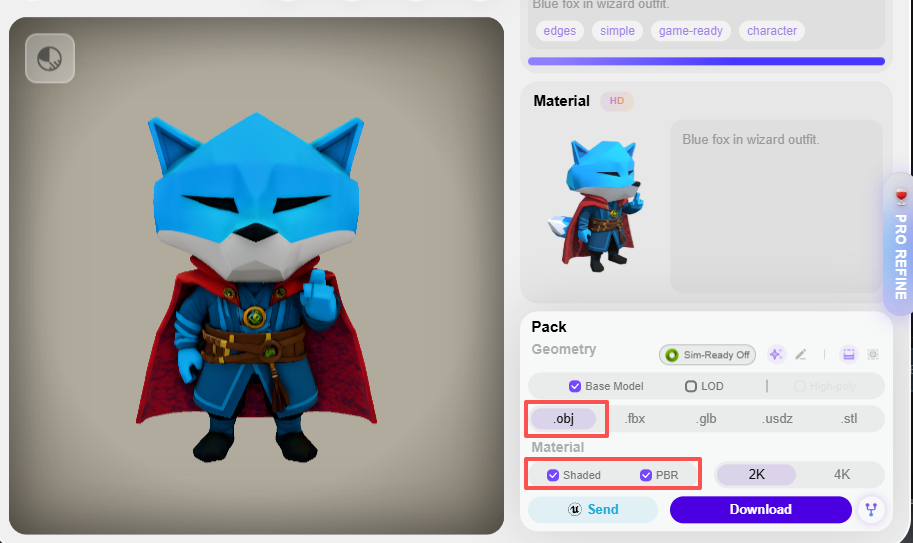
Downloading .obj files on Rodin AI
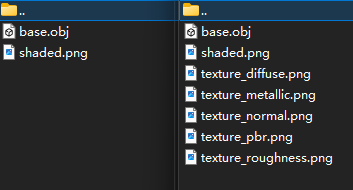
No .mtl file is included in the downloaded zip folder
Without MTL files, the OBJ model will appear untextured without any color in most 3D software (e.g., Maya, 3ds Max).
3. Step-by-Step Fix: Get Complete OBJ + MTL + Textures
To recover the missing MTL files and textures, follow these steps using Blender (a free, open-source 3D tool):
Step 1: Download the GLB File from Rodin AI
Instead of choosing the OBJ zip package, select the GLB format for download. GLB is a single-file format that embeds all model data (geometry, textures, and materials) into one file—this ensures no components are missing.
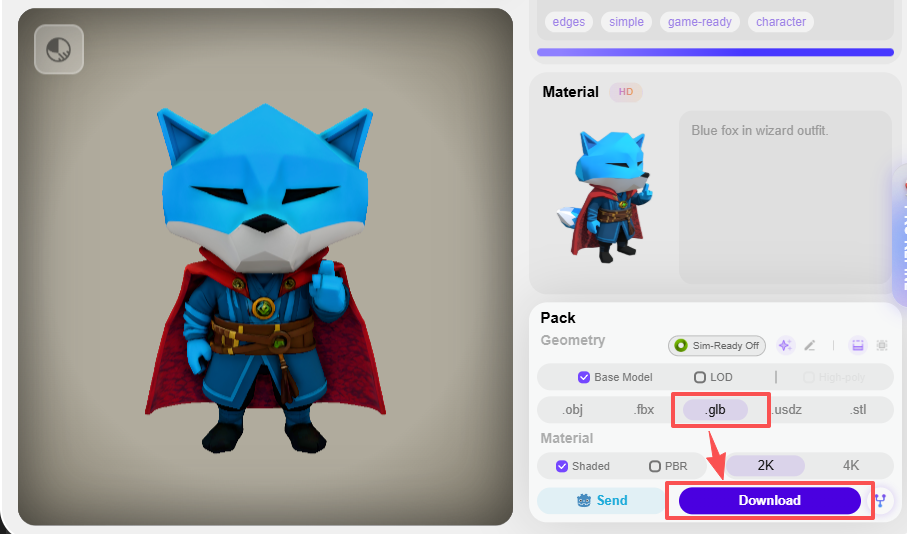
Download .glb format on Rodin AI
Step 2: Open the GLB File in Blender
-
- Launch Blender. When prompted with the default “Start-Up File” (a cube, light, and camera), press X on your keyboard and select “Delete” to clear the workspace (optional but recommended for clarity).
- Go to the top menu bar: Click File > Import > GLB/GLTF (.glb, .gltf).
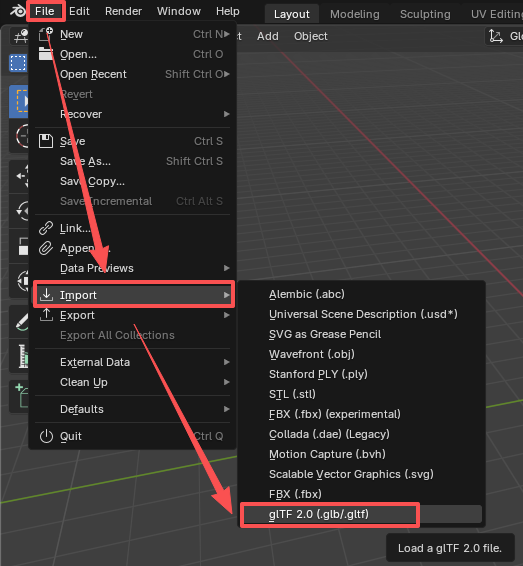
- Navigate to the folder where you saved the Rodin AI GLB file, select it, and click “Import GLB”. The 3D model will load into Blender, don’t worry if you don’t see colorful texture after first loading it:

Step 3: Save the Embedded Texture Files
- In the top menu bar, switch from the default Layout tab to the Texture Paint tab (look for the paintbrush icon). You’ll see that the model is now loaded with colorful texture:
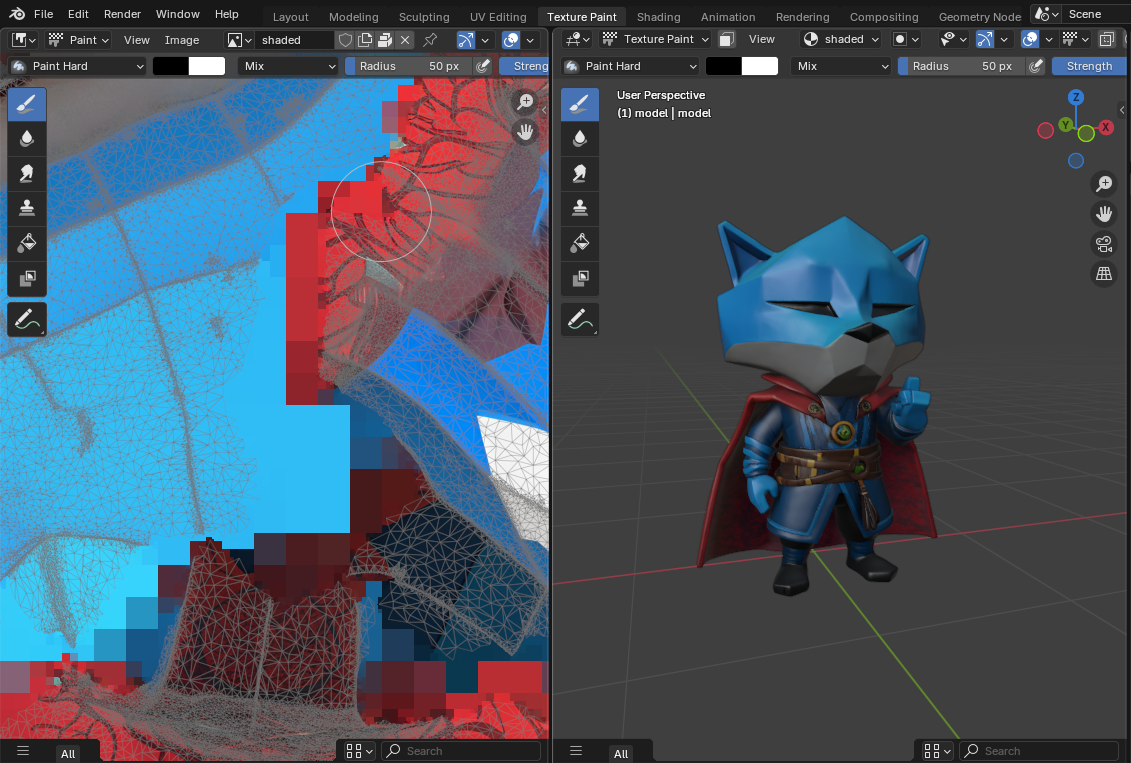
- On the left side of the screen, find the Image Editor panel (if it’s not visible: Go to the top menu bar, click Editor Type > Image Editor).
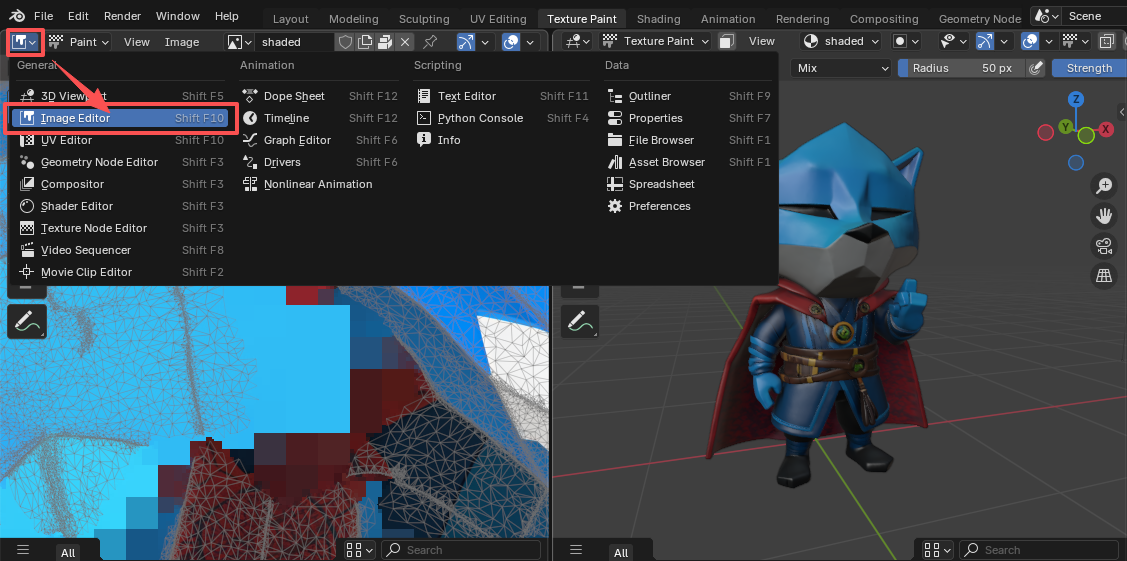
- Go to the Image Editor’s menu: Click Image > Save As…
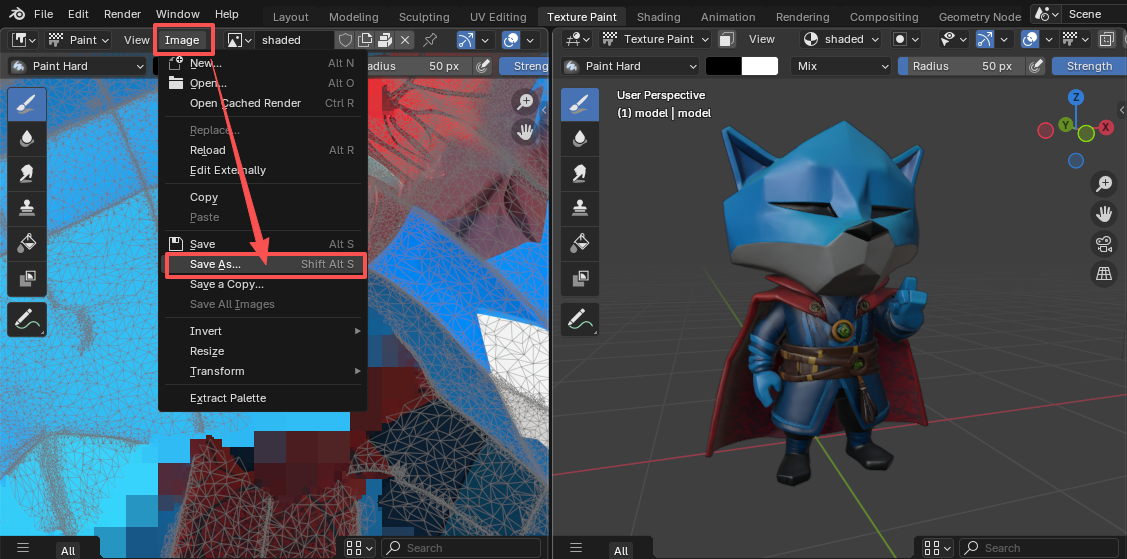
- Choose a folder to save the texture (we recommend creating a dedicated folder for the model to keep files organized), name the texture (e.g., “model_texture.png”), and click “Save As Image”. Repeat this step if the model has multiple textures (check the dropdown menu for additional files).
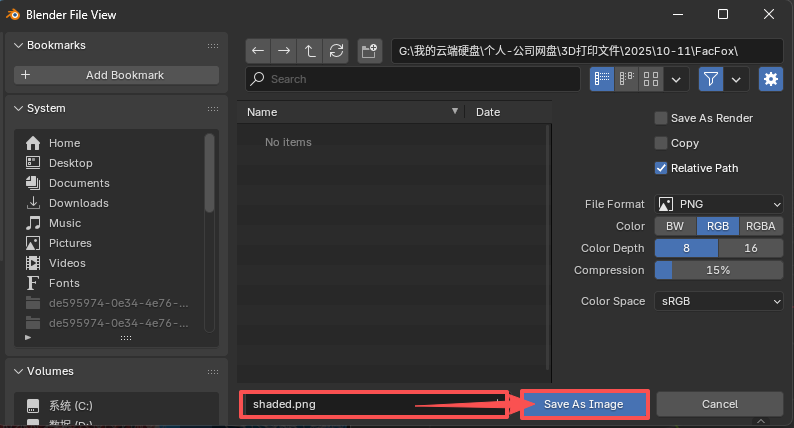
Step 4: Export as OBJ (with MTL and Textures)
- Go to the top menu bar: Click File > Export > Wavefront (.obj).
- In the export window that pops up, configure these key settings:
-
- Materials: Under “Path Mode”, select Relative (this ensures the MTL file uses a relative path to the texture, making the model portable across folders).
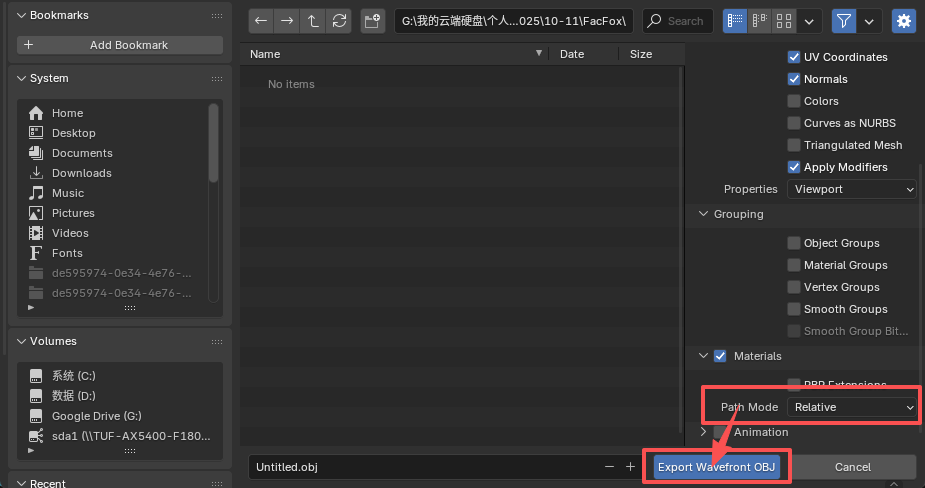
- Export Path: Choose the same dedicated folder where you saved the texture files (to keep OBJ, MTL, and textures together).
- Materials: Under “Path Mode”, select Relative (this ensures the MTL file uses a relative path to the texture, making the model portable across folders).
Click Export OBJ at the bottom of the window.
Final Result
You now have a complete set of files:
- An OBJ file (the 3D model geometry).
- An MTL file (links the model to its texture).
- The saved texture file(s) (e.g., PNG).
When you open this OBJ file in any 3D software, the model will load with its original textures—no more missing materials!