Getting started with 3D printing doesn’t have to be intimidating. Read on to check out our simple guide to 3D printing for beginners!
What is meant when someone mentions “3D printing”? The media, especially mainstream marketing, portrays 3D printing as a magical technology of the future capable of replicating complex objects. But that makes it hard to put a finger on what exactly 3D printing is, technically speaking. In reality, there are many different 3D printing technologies, but fused deposition modeling (FDM), which this article focuses on, is the most common.
FDM works by using thermoplastic filament, which is basically a cord of plastic that can be melted, selectively deposited, and cooled. This is repeated, layer by layer, until an entire model is formed.
This technology was created by people who wanted to rapidly prototype parts. Even today, rapid prototype production is one of the biggest benefits of FDM and 3D printing in general. Not surprisingly, 3D printing has also become a potent manufacturing solution.
Before we proceed with the details of how FDM works, there’s one more thing worth mentioning. In case you’ve already done some research on 3D printing, you may have noticed that some sources use the term “FFF”, which stands for “fused filament fabrication”, instead of “FDM”. That’s because the term FDM was originally trademarked by Stratasys, and the other abbreviation is a more general term. Remember, it’s the same technology, only the names are different. Today, most people (including us!) use “FDM”.
Now, let’s really get started!
How It Works
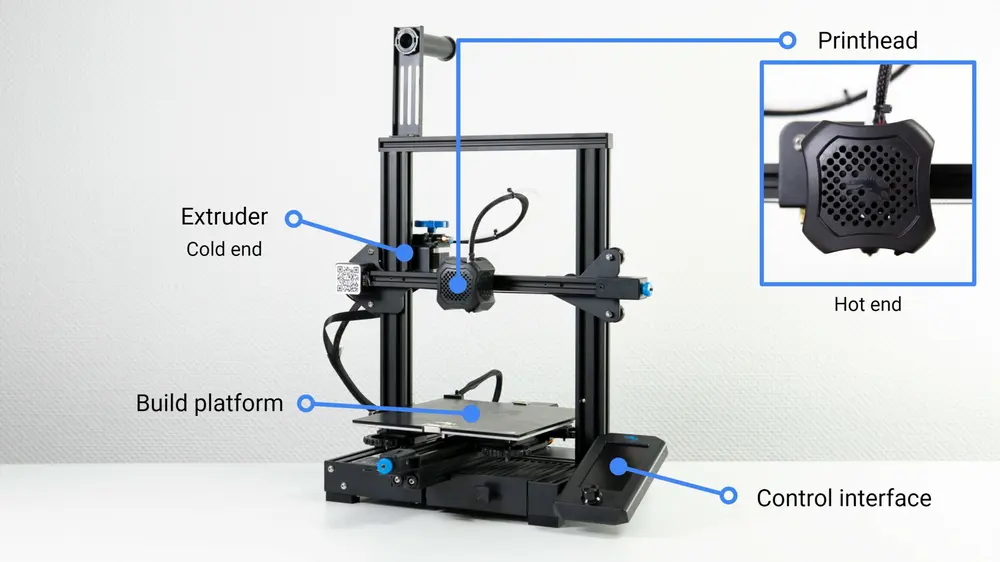
The easiest way to understand how FDM works is to first learn the parts of an FDM 3D printer. Before we talk about specific parts, though, it’s worth mentioning that most 3D printers use three axes: X, Y, and Z. The X- and Y-axes are responsible for left, right, forward, and backward movements, while the Z-axis handles vertical movement.
Now, let’s look at the main components of a 3D printer:
- Build platform: The build platform (also called a print bed) is essentially the surface on which the parts are made. Build platforms usually include heated beds to make it easier for parts to stick to them, but more on that later.
- Extruder: The extruder is the component responsible for pulling and pushing the filament through the printhead. Depending on the extruder setup (direct or Bowden), the extruder and the printhead are sometimes considered to be the same thing (i.e. the block that moves along the gantry or gantries). This is often the case when considering or discussing entire extruder and hot end assemblies. From this perspective, the extruder consists of two sub-components:
- The cold end is the mechanical portion that consists of a motor, drive gears, and other small components that push and pull the filament. Regardless of naming conventions, the extruder always consists of at least the cold end.
- The hot end contains a heater and a nozzle, where the former heats up the filament so that it can be extruded out of the latter. In the case of a Bowden setup, the hot end is never considered to be part of the extruder.
- Printhead(s): There can be one or more printheads on a printer, though most printers only have one.
- On the printhead, between the hot end and the cold end, is a heatsink and fan, which are imperative for keeping the cold end cool to prevent jamming.
- In addition to the heatsink fan, there’s usually at least one other fan for cooling the molten filament after it exits the hot end. This is usually called the part cooling fan.
- Control interface: Some modern 3D printers have a touchscreen that’s used for controlling the 3D printer. On older printers, a simple LCD display with a physical scroll and click wheel may be present instead of a touch interface. Depending on the model, an SD card slot and a USB port might also be present.
How a 3D Printer Prints

The process starts when you send a 3D model file to the printer. The file contains a set of instructions for everything, including what temperatures to keep the nozzle and build platform at as well as how to move the nozzle and how much filament to extrude.
When the print job starts, the nozzle heats up. When the nozzle reaches the required temperature to melt the filament, the extruder pushes the filament into the hot end. At this point, the printer is ready to start 3D printing the part. The printhead lowers and starts depositing molten filament, squeezing out the first layer between the nozzle and the build surface. The material cools and begins to harden shortly after exiting the nozzle, thanks to the part cooling fan (or fans). After the layer is complete, the printhead moves up along the Z-axis by a tiny amount, and the process repeats until the part is complete.
Acquiring & Designing 3D Models
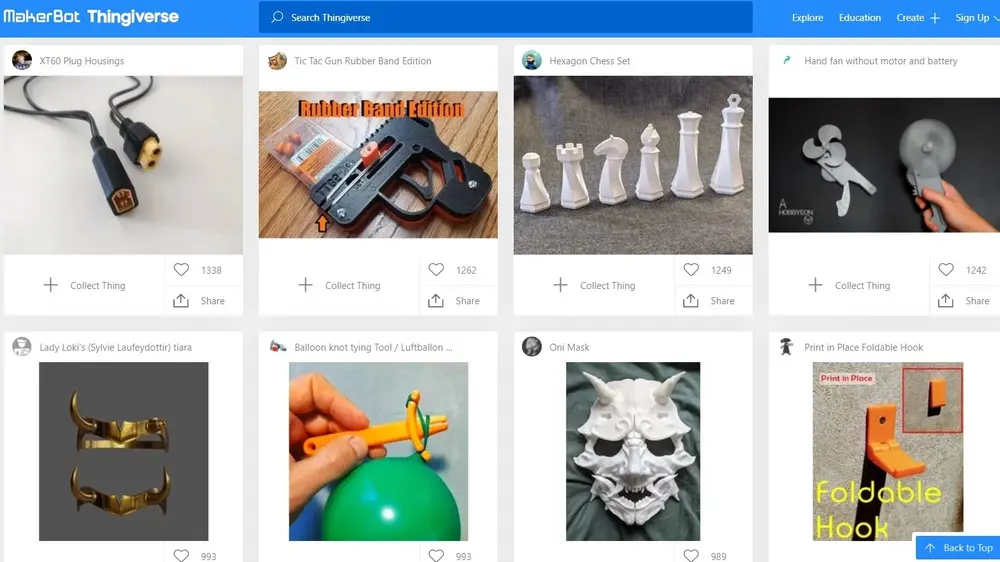
Naturally, if you want to 3D print a part, you have to have a 3D model of that part. 3D models are created using 3D modeling software, such as CAD (computer-aided design) software. Here are some examples of popular 3D modeling programs:
- Fusion 360 (free for non-commercial use CAD)
- SolidWorks (paid CAD)
- Blender (free surface and organic modeler)
However, most 3D printing beginners don’t have the skills required to use such software. If that’s the case, don’t worry, because there are other solutions.
For starters, there are simpler CAD software options, such as Tinkercad, a program that almost anyone can use without any prior experience. It’s an online app designed by Autodesk, one of the industry’s leading CAD software creators.
Downloading Files
With so many people gaining access to 3D printers in recent years, numerous sites have emerged as repositories for 3D models. Here are some of the most popular ones:
- Thingiverse (all free)
- MyMiniFactory (many free and some paid)
- Cults3D (free and paid)
- CGTrader (few free and most paid)
- Printables (all free)
This way, anyone can get their hands on a model – no modeling skills required!
Preparing Models
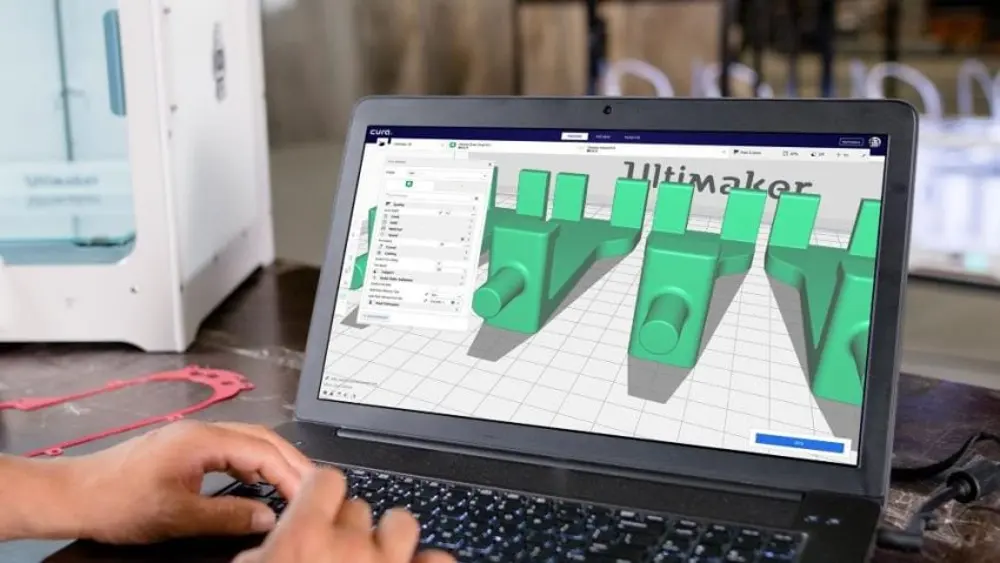
Once a model is finished in 3D design software, it still needs to be prepared using a special kind of software that translates the model into the script of machine instructions we mentioned earlier. This is done using slicing software, also referred to as a slicer. After importing your 3D model to the slicer, you can adjust the settings to meet your requirements. You can use the slicer to set many important parameters, such as printing speed and temperature, wall thickness, infill percentage, layer height, and many others.
The resulting file consists of G-code, the “language” of 3D printers and CNC machines. G-code is essentially a long list of instructions that the 3D printer will follow to build your model. In other words, 3D printing is impossible without G-code files!
Supports
One of the main functions of a slicer is to analyze your model and determine whether or not to generate support material. Specifically, supports are needed for parts with severe overhangs. The slicer lets you choose where to put supports and how dense you want them to be. Some slicers even offer users the ability to choose different types of support structures, which might be easier to remove or more stable.
When it comes to slicing software, there are a variety of options to choose from. Check out our slicing software guide to help you choose!
Preparing the Printer
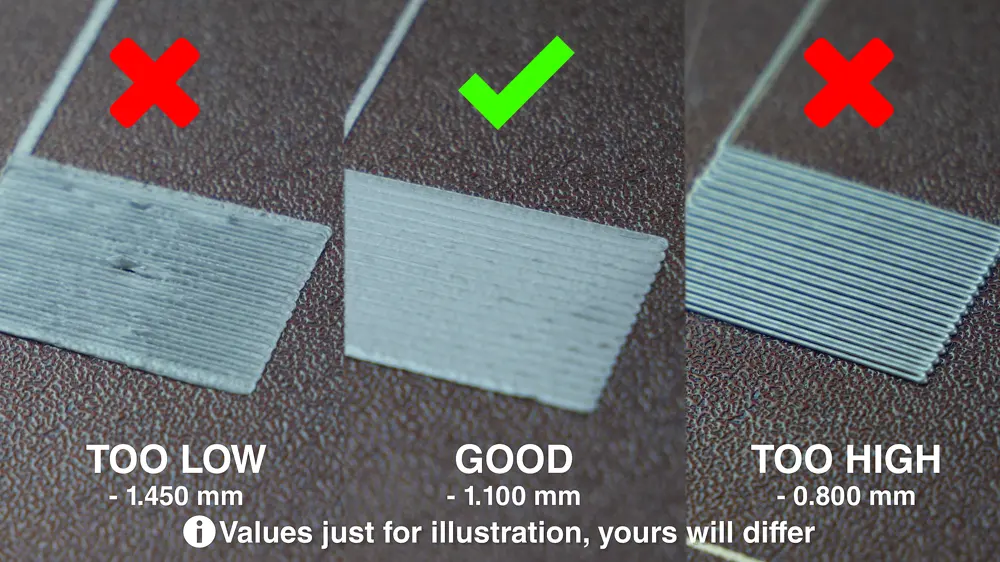
After slicing a model, a couple of steps need to be taken before a 3D printer is ready to print:
- Loading filament: The extruder needs to be ready to extrude filament before printing begins. The loading process begins by heating the hot end to the filament’s molten temperature (usually above 175 °C, depending on the filament) and then loading the filament into the heated extruder. Often, the printer will have pre-configured operations that will aid you through the process.
- Bed leveling: In order for the printer to accurately deposit filament and build the object, the build platform must be level. Depending on the machine, leveling can be either manual or automatic. Bed leveling is very important because, if the print bed is too far away from the nozzle, the first and the most important layer won’t stick to the bed, causing the print to automatically fail.
Take a look at our bed leveling tutorial for more information on this important step!
Materials

As we’ve already mentioned, FDM 3D printers use spools of filament as the material for creating parts. These filaments are basically specially-engineered thermoplastics that are capable of being melted and cooled and still maintain their structural integrity.
Filaments for 3D printing usually come in two different diameters: 1.75 mm and 3 mm (or 2.85 mm). Apart from the diameter, filaments also come in different spool sizes. A quick glance at the market reveals that the most common sizes are 500 g, 750 g, 1 kg, 2 kg, and 3 kg.
One of the best features of FDM 3D printers is that they can work with a variety of filament types. Here are just some of the different types of filament that are used in FDM 3D printing:
- Most commonly, you will find PLA, ABS, and PETG. These tend to be cheaper and relatively easy to work with.
- Some special kinds of filament would be flexible (TPU, TPE), nylon, filled (with wood, metal, etc.), and polycarbonate (PC).
- If your printer is capable of extruding multiple materials, you can use PVA or HIPS to provide soluble supports.
Filaments for FDM are also among the cheapest materials used in the 3D printing world.
Check out our filament guide to learn about the most popular 3D printing filament types. In it, we go over their uses, properties, and where you can buy them.
Post-Processing

Post-processing is the final step of the 3D printing process (though, we advocate recycling). Depending on your requirements, you may need to perform some of the following common post-processing steps for an FDM 3D printed part:
- Removing supports: After printing, you will most likely want to remove any extraneous support material. It’s not uncommon to see some marks left behind on the part’s surface.
- Sanding: Removing blemishes, such as those left over from removing support material, is where sanding comes in. Lightly sanding 3D printed parts can make the surface smoother.
- Painting: Often, you’ll be printing in a single color. To add any desired colors, details, or protection, you can paint your model!
- Polishing or smoothing: Epoxy coating is also one way to smooth the surface of a printed part. Certain filaments, such as ABS, work particularly well with specific processes, such as vapor smoothing, for achieving a smooth, glossy finish.
- Welding or gluing: When you want to print a large 3D model that doesn’t fit in your printer’s build volume, you can print the part in two (or more) pieces and glue them together later.
Want to learn more about post-processing? Check out our post-processing guide that’s suitable for beginners!
Troubleshooting Tips

These are some of the most common issues beginners might run into when beginning to 3D print.
- Warping: This often occurs when deposited material cools, (slightly) shrinks, and pulls at lower layers, causing them to peel away from the build plate.
- Stringing: Thin, unwanted strands of filament across your model can be caused by incorrect tuning, temperature, or retraction settings. Also, certain filaments are more prone to stringing.
- Nozzle jams: A clogged nozzle is one of the most irritating problems with FDM 3D printers. If you hear a weird sound from the printhead and notice that the filament isn’t exiting the nozzle (or extruding weakly), you probably have a clogged nozzle. This can be caused by poor filament quality, poor temperature regulation, or filament type, among others.
- Layer shifting: This can be caused by a slight wobble in the Z-axis or excessive printing speed.
- Under-extrusion: Under-extrusion occurs when not enough filament gets extruded during printing. You’ll know you’re experiencing this when you see prints with gaps between layers.
- Over-extrusion: Over-extrusion is the opposite problem: Too much filament is being extruded. This results in drooping layers, bubbles, pimples, and bad results overall.
Keeping It Tidy

3D printers, like any tool, require regular maintenance to continue functioning.
- Bed cleaning: It’s always a good idea to wipe the print bed after printing. In case there are some heavier marks left or if there’s glue on the print bed, feel free to use a kitchen sponge, soap, and warm water to try and get rid of it. If available, make sure to follow any instructions from the printer manufacturer.
- Nozzle cleaning: Before you begin printing, give your nozzle a simple clean with a brush or a cloth. This ensures there’s no solid filament stuck around which may cause trouble with future prints. However, sometimes you may need to do something a bit more serious. Check out our guide for cleaning nozzles to learn more.
- Stray filament collection: Most printers “dribble” a small amount of filament to prime the extruder before starting on the first layer, but this leaves a strand of filament drifting in the build area. Pick these up and throw them out to always make sure the platform is clear.
Storage

Filament storage is an important aspect of 3D printing, especially if you have several spools lying around. It’s important because if the spools are left, say, on a desk for a while, dust and moisture settle in and could potentially ruin the filament’s properties.
There are plenty of filament containers on the market, as well as vacuum bags for filaments. These prevent the filaments from getting dusty and acquiring moisture.
Filament dryers are also sometimes used. These devices keep your filaments healthy or make them healthy by drawing out any absorbed moisture. Check out our article featuring ways to safely store filament for more information.